ATTEDIT command
The ATTEDIT command is used to change block attribute information.
Command Access:
Ribbon : Home >Block> Edit Attributes >Multiple
Menu : Modify > Object > Attribute> Global
Command : ATTEDIT (display Edit Attribute dialog box), -ATTEDIT (display command line prompts)
Command Prompts:
Select block reference:
Function Description:
Users could edit block attributes in the “Edit Attribute” dialog box. Inputting “-attedit” under the command prompt, it will display options to edit attributes value and feature of single block
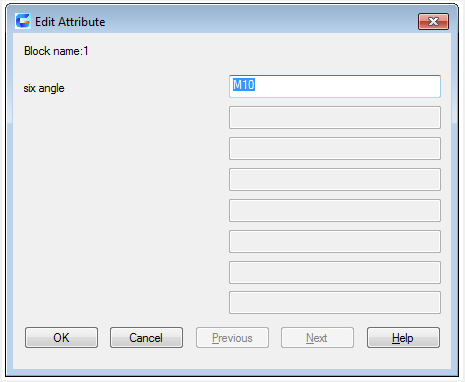
Relative Glossary:
Block Name:
Specify the name of selected block. All attributes contained in block will be displayed in this dialog box.
Attributes List:
Display the previous eight attributes. Users could edit attribute value. If there are other attributes in the block, users could click "Previous" or "Next" to browse attribute list. The locked attribute could not be edited.
Previous:
Display the previous eight attributes. The "Previous" button is available only on condition that there are more than eight attributes contained in the selected block and need to display other attributes by clicking the "Next" button.
Next:
Display the next eight attributes. If there is no other attributes contained in the selected block, the "Next" button will be not available.
Command Access:
Ribbon : Home > Block > Single>Multiple
Command : -ATTEDIT
Command Prompts:
Edit attributes one at a time? [Yes/No]:
Enter block name specification<*>:
Enter attribute tag specificaiton<*>:
Enter attribute value specification <*>:
Select attributes:
Enter an option [Value/Position/Height/Angle/Style/Layer/Color/Next]:
Relative Glossary:
Yes:
Users could edit an attribute at one time. The attribute to be edited must be visible and parallel to the current UCS.
The first attribute in the selection set is marked with an X.
Users can change any properties of the selected attribute.
Value : change or replace attribute value.
Change : change some characters of attribute value.
Replace : replace the whole attribute value by new one. If pressing ENTER, attribute value changes to be Null.
Position : Change the insertion point of the text.
Height : Change the text height.
Angle : Change the rotation angle of the text.
Style : Change the style setting.
Layer : Change the layer.
Color : Change the color. Users could input color name in index color or select color from true color or color books. They could also input color name, color serial number (from 1 to 255), bylayer or byblock.
True color : Specify a kind of true color for selected attribute.
Color book : Specify a kind of color from loaded color book for selected attribute.
Next : Move to the next attribute in the selection set. If there are no more attributes, ATTEDIT ends.
No : Edit attributes globally. This way is suitable for both visible and invisible attributes.
Users are limited to replace a single text string with another text string when they edit attributes globally. If they edit attributes one at a time, they can edit any or all of the attributes.
Yes : Users could only edit visible attribute value.
Attribute values are case sensitive. To select null attributes, which normally are not visible and cannot selected, enter a backslash(\). Select the attribute you want to change. Either string can be empty(null). The ? And * characters are interpreted literally, not as wild-card characters.
No : Edits attributes whether they are visible or not. Changes of attributes are not reflected immediately. The drawing is regenerated at the end of command unless REGENAUTO is off. The REGENAUTO command controls automatic regeneration.
Attribute values are case sensitive. To select empty(null) attributes. Which normally are not visible, enter a backslash(\).
The attributes that match the specified block name, attribute tag, and attribute value are selected.
Either string can be empty (Null). The ? And * characters are interpreted literally, not as wild-card characters
Related tutorial video:
- Layout command 00:30
- Insert command 00:58
- ATTEDIT command 01:13
- Vports command 01:36
- Properties command 02:28
- Propertiesclose command 02:28
- LAYFRZ command 03:53
Above video sources from TUTORIAL - GETTING STARTED WITH GSTARCAD, enrol now for free.