Base Point Parameter
Although the majority of parameters only taken into effect when operations are matched with actions, there are exceptions, base point parameter is one of them.
1.Define blocks
Define block and draw a circle in the block editor, as shown in the below illustration.
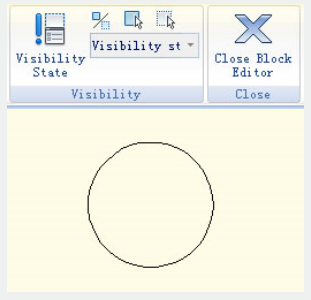
2. Add base point
Click "base point" parameter on the parameter panel, put the parameter on the center of the circle according to system prompt, as shown in the below illustration.
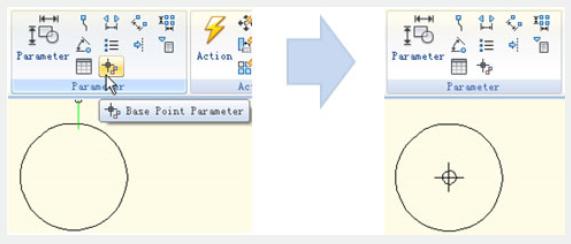
3. Insert block
Save and exit block editor, insert the block in the model, as shown in the below illustration.

You can realize, base point becomes the insert point of the block after adding the base point parameter. Please note, if you set an insert point via the block define dialog box, and add a base point parameter as well, the base point is the default insert point.