Concentric Circle Command
(Enhancement) CONCENTRIC(C) option is newly added in circle command, you can input radius several times to create many concentric circles after specifying the circle center, with this new option, you can get the concentric circle in a simple way.
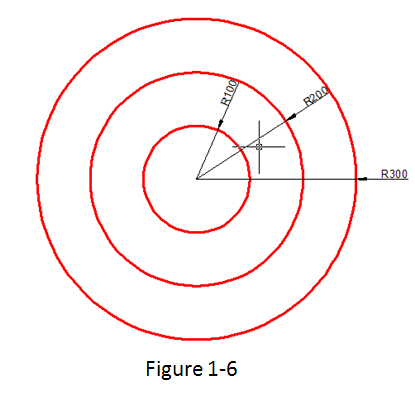
Practice example:
To draw the concentric circle in Figure 1-6, the steps as below:
1. Execute circle command and input concentric option or click the concentric icon in ribbon panel.
2. Specify center point for circle:
3. Specify the radius of the circle or [Diameter] <400.0000>:100
4. Specify the radius of the circle or [Diameter/Undo] <100.0000>:200
5. Specify the radius of the circle or [Diameter/Undo] <200.0000>:300
Related tutorial video:
- Status bar related setting 00:23
- Line command 00:33
- Polar 00:39
- Edit objects + grips 00:56
- Grips System variable 00:56
- Use grips to edit objects 00:56
- Properties command 01:16
- Display and change the properties of objects 01:16
- Linetype command 01:26
- -Linetype command 01:26
- Control Line Scale 01:26
- Color command 01:33
- Change the color of an object 01:33
- Set the current color 01:33
- Polyline command 02:00
- Fillet command 02:40
- Draw Rectangles and Polygons 03:01
- Revcloud command 03:10
- Donut command 03:14
- Draw Donuts 03:14
- Edit objects + grips 03:23
- Grips System variable 03:23
- Use grips to edit objects 03:23
- ARC command 03:54
- How to draw an arc with specific arc length 03:54
- Circle command 04:42
- Concentric circle command 04:54
- Properties command 05:54
- Mirror command 05:16
Above video sources from TUTORIAL - GETTING STARTED WITH GSTARCAD, enrol now for free.