DIMCONTINUE command
The DIMCONTINUE command is used to create a new dimension that starts from the previously one.
Command Access:
Ribbon : Annotation >Dimension>DIMCONTINUE
Menu : Dimension > Continue
Command : DIMCONTINUE
Command Prompts:
Select continued dimension:
Or it will skip this command prompt and use last dimension. If the base dimension is not linear dimension or angular dimension, it will prompt as following:
Specify a second extension line origin or [Undo/Select]:
Or if the base dimension is ordinate dimension, it will prompt as following: Specify feature location or [Undo/Select]:
Function Description:
It will create other dimensions from the last linear or angular or ordinate dimension, or continue to dimension from selected one; as well it will automatically arrange dimension lines.
If no dimension created in current drawing, it will prompt users to select baseline from linear or angular or ordinate dimensions to continue dimension.
Pressing ENTER twice or ESC could end this command. The current dimension style determines text appearance.
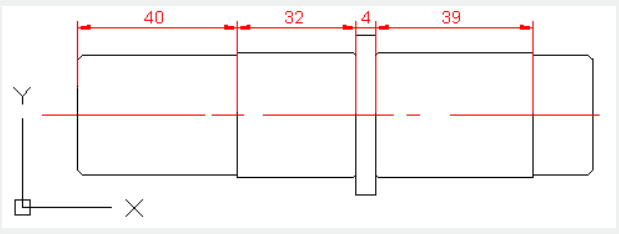
Relative Glossary:
A second extension line origin:
By default, use the second dimension line as the next extension line origin. The current dimension style determines text appearance. After selecting the second point, it will create base dimension and prompt "specify a second extension line origin" again. Users could press ESC to stop prompting or select base dimension from other Linear, Ordinate, or Angular dimension by pressing ENTER.
Feature location:
The base dimension endpoint will be used as a baseline endpoint; it will prompt "specify feature location". After selecting a point, it will prompt again. To select base dimension from other Linear or Ordinate or Angular dimensions, please press ENTER.
Undo:
Quit last inputted base dimension.
Select:
Select a Linear or Ordinate or Angular dimension as base dimension. After selecting dimension continuously, it will prompt "specify a second extension line origin" or "specify feature location" again. Press ESC to end this command.
Related tutorial video:
- Dimstyle command 00:27
- Dimlinear command 02:29
- Menus and Shortcut Menus 02:41
- Dimaligned command 02:51
- Dimangular command 03:11
- Dimarc command 03:19
- Dimradius command 03:31
- Dimdiameter 03:41
- Dimcontinue command 04:08
- Dimbaseline command 04:46
- Dimcenter 05:07
- QDIM command 05:30
- Menus and Shortcut Menus 07:05
- Properties command 07:08
- Propertiesclose command 07:08
- Dimbreak command 07:43
- Menus and Shortcut Menus 08:34
- Dimreassociate command 08:52
- Dimtoffset command 09:19
- Dimregen command 09:29
Above video sources from TUTORIAL - GETTING STARTED WITH GSTARCAD, enrol now for free.