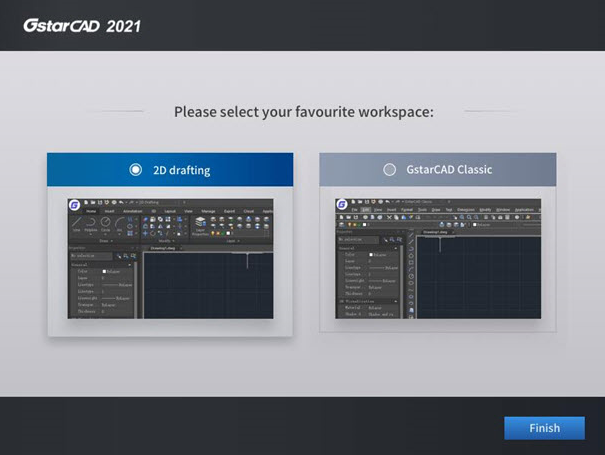GstarCAD 2021 Installation
| RELATED STEP | |
|---|---|
| System requirements | |
| Download the latest installer | |
| ➥ | Installation |
| Online Activate | |
| Deactivation / Retum |
GstarCAD 2021 Install Wizard will guide the user to install the software in the operating system completely and successfully.
Please follow the steps below to install GstarCAD 2021:
1. Double-click the executable file downloaded and the GstarCAD Installation dialog box will pop up, click Yes to continue.
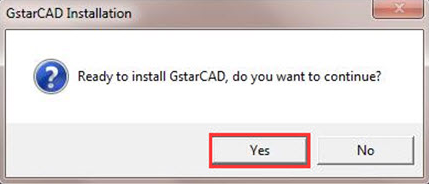
2. Then the GstarCAD Install Wizard dialog box will pop up.
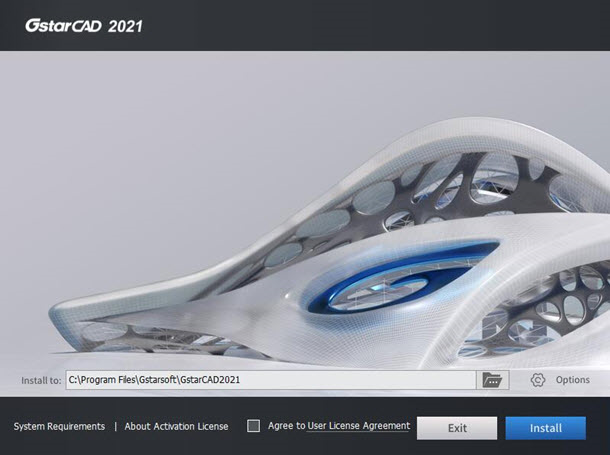
3. Click the Browse button and choose the destination path where setup will install the files and then click the Options button.
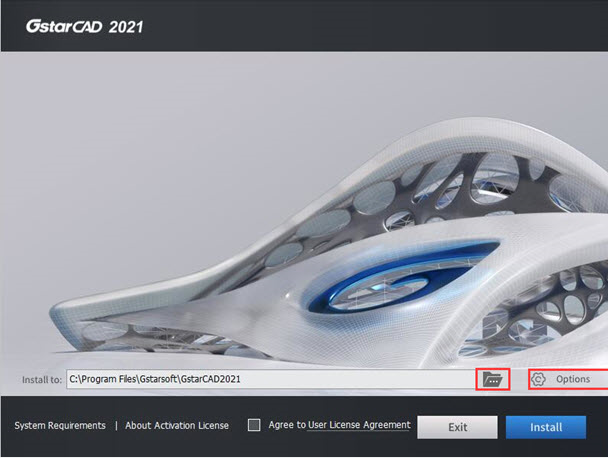
4. In the GstarCAD Install Wizard > Options dialog box, users can select or deselect the features according to their needs. If you want to review or change any of your installation settings just click the Back button to confirm the path.
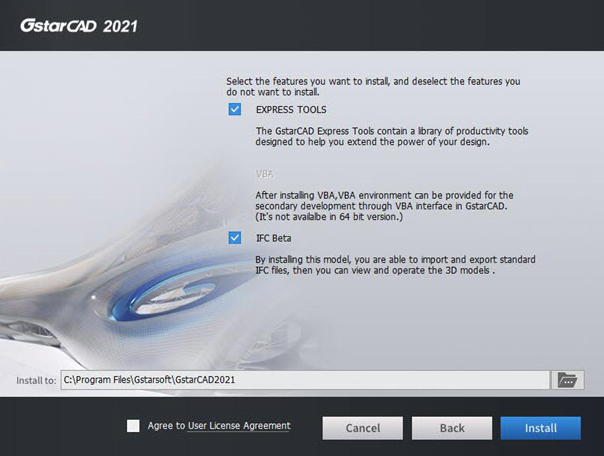
5. Click User License Agreement, the Gstarsoft Software License Agreement will pop up, you need to select Accept the terms of the license agreement to continue after reading User License Agreement, then click the Install button.
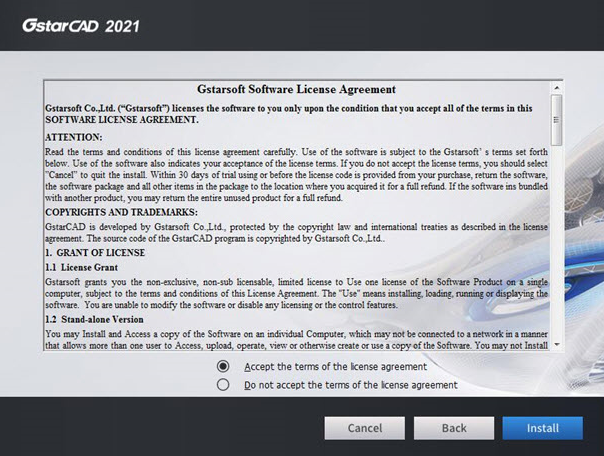
6. Then you just need to wait for a few minutes for the Overall Progress.
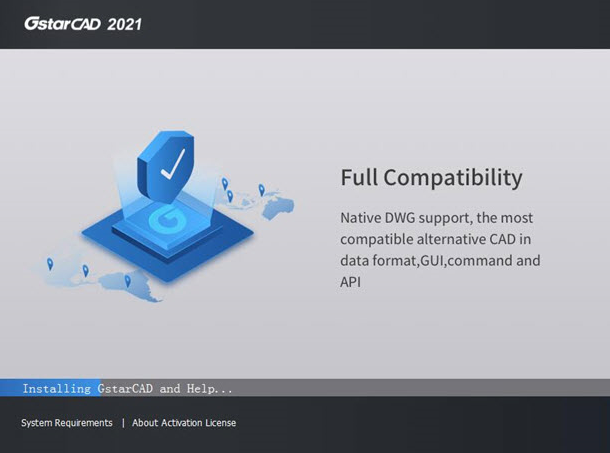
7. Then you will see the workspace selection window. Select your favorite workspace and click the Finish button to exit the wizard. The GstarCAD wizard has successfully installed GstarCAD 2021.