GstarCAD stand-alone version offline activation, ;legacy 2013 - 2017
GstarCAD Activation, Stand-alone, Software-encryption
Double click the icon of GstarCAD 2016 you will see the interface as below:
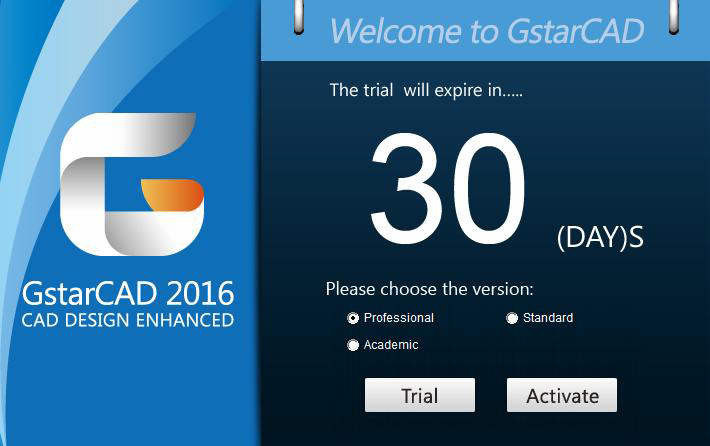
We provide 30 days to trial, also you can select a GstarCAD Version according to your need then click Activate to get a permanent license.
Select Stand-alone Software-encryption (Flexnet) and click Next to open Activation window.
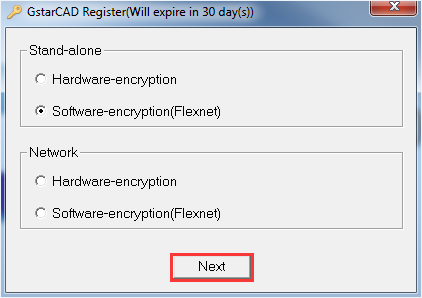
if your computer can not connect to the internet, you could use another one with internet connection helping you to activate the GstarCAD.
Click the "click here" button to open the manual activate wizard.
At Step1 of Activation window, enter Serial Number which is provided to you when you purchase GstarCAD 2016 then click Generate to generate Application File.
Save it with a file name consisting of the Serial Number with “.xml” extension, e.g: 3401-DF07-0000-0100-C9D9-9801-0000-0400.xml
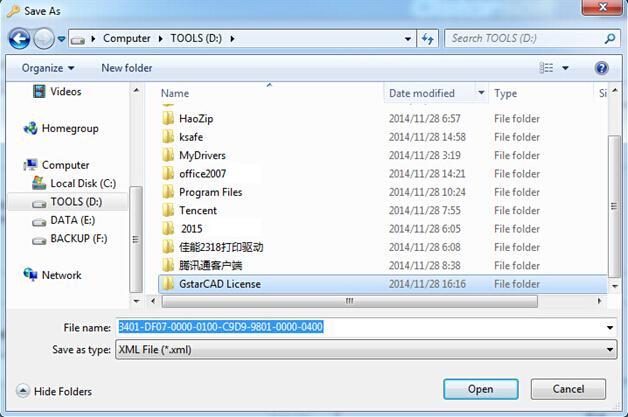
Click OK to finish the Step1.
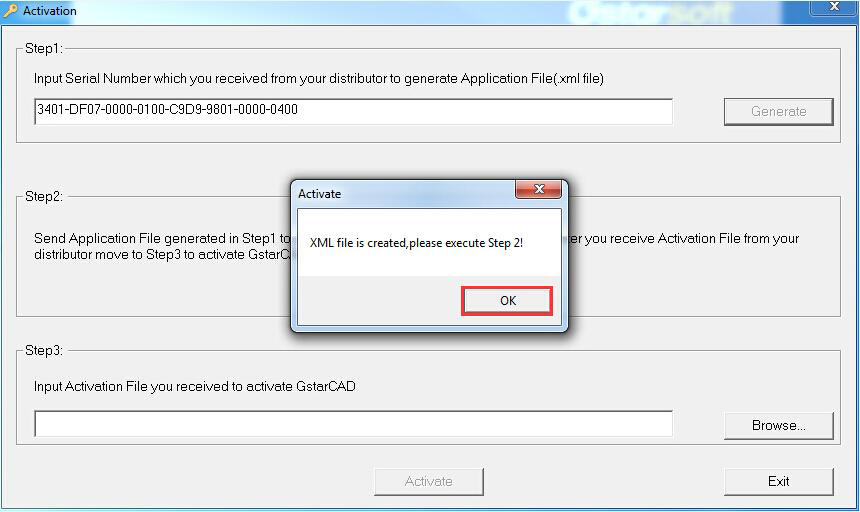
Send the generated Application File 3401-DF07-0000-0100-C9D9-9801-0000-0400.xml to your local distributor from whom you purchase GstarCAD and you will receive an Activation File correspondingly.
Go to another computer with internet connection and use the Application file you have just saved to acquire a corresponding Activation File via one of the two options as follow.
Option 1: E-mail You can send the Application File to your distributor to get the Activation File.
Option 2: Generate respond file instantly online by self service portal.
Take the Response XML File back to your computer and continue. In the Activation wizard, please click the "Browse" button to select the Response XML File you have just saved, and then click the "Activate" button.
After a few seconds you can see the Activation successful window, and then click the "OK" button to finish the activation.