How to upgrade GstarCAD 2021 stand-alone?
You need to install GstarCAD 2021 version, which you want to upgrade to. If the encryption mode of your GstarCAD is a stand-alone license key version (Flexnet), you can choose either online or manual upgrade to GstarCAD2021:
Note: Flexnet encryption mode is from GstarCAD2011to GstarCAD2020.
1.1 Online Upgrade (Upgrade to GstarCAD 2021 in the same computer which GstarCAD old version has been installed)
If your computer has an internet connection, you can choose online to upgrade your GstarCAD old version to GstarCAD 2021. First of all, you need to contact your distributor and provide the SN and the upgrade version. After you get the reply, Follow the steps below to upgrade to GstarCAD 2021 online.
1. Double click the booting icon of GstarCAD 2021, select the corresponding version and click Activate button.

2. Select Online Activation from the pull-down list of License keys and select product version.
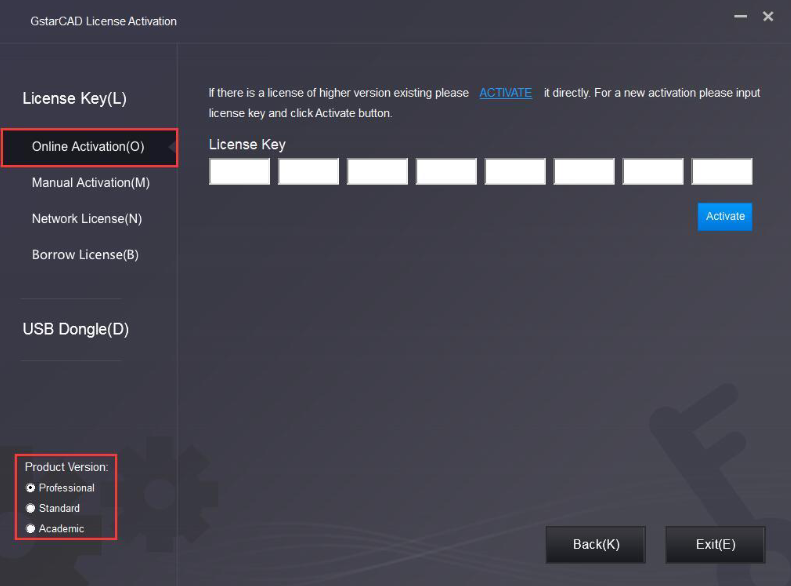
3. Input your license key (serial number)and click the Activate button.
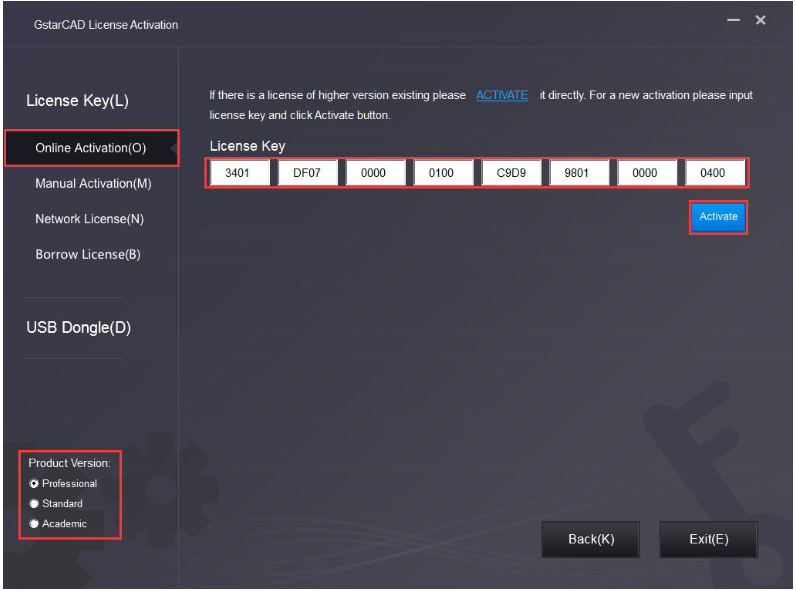
4. After a few seconds, the following message appears. Click the OK button to finish the activation.
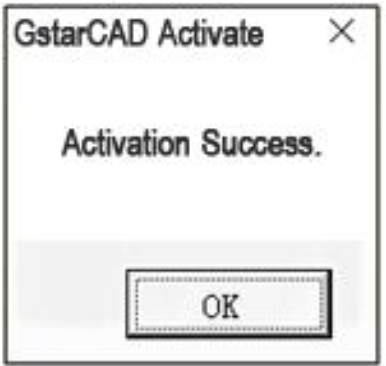
1.2 Online Upgrade (Change computer and upgrade to GstarCAD 2021)
If you would like to upgrade to GstarCAD 2021 on another computer that is not the same one you installed GstarCAD old version, you need to return the authorization of the GstarCAD old version from GstarCAD License Manager, which can access from the start button > All programs > Gstarsoft and select the GstarCAD version.
After the authorization of GstarCADs software is returned, contact your distributor and provide the SN and the upgrade version. After you get the reply, refer to1.1 Online Upgrade (Upgrade to GstarCAD 2021 in the same computer which GstarCAD old version has been installed)to upgrade to GstarCAD 2021 another computer.
1.3Manual Upgrade (Upgrade to GstarCAD2021 in the same computer which GstarCAD old version has been installed)
If your computer is not connected to the internet, you can manually use an activation file (XML file) to upgrade to GstarCAD 2021. But, first, you need to contact your distributor and provide the SN and the upgrade version. After you get the reply, follow the steps below to upgrade to GstarCAD 2021 manually.
1.Click Manual Activation(M) and select a version of GstarCAD (Professional, Standard, LT, and Academic).
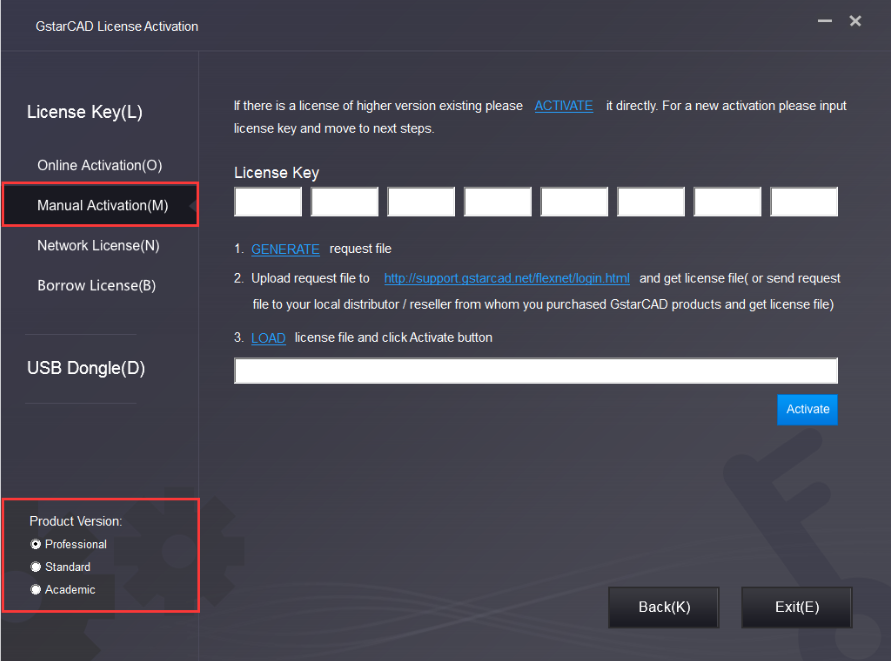
2.Input your license key (serial number)and click the GENERATE button to get the requested file and save it.
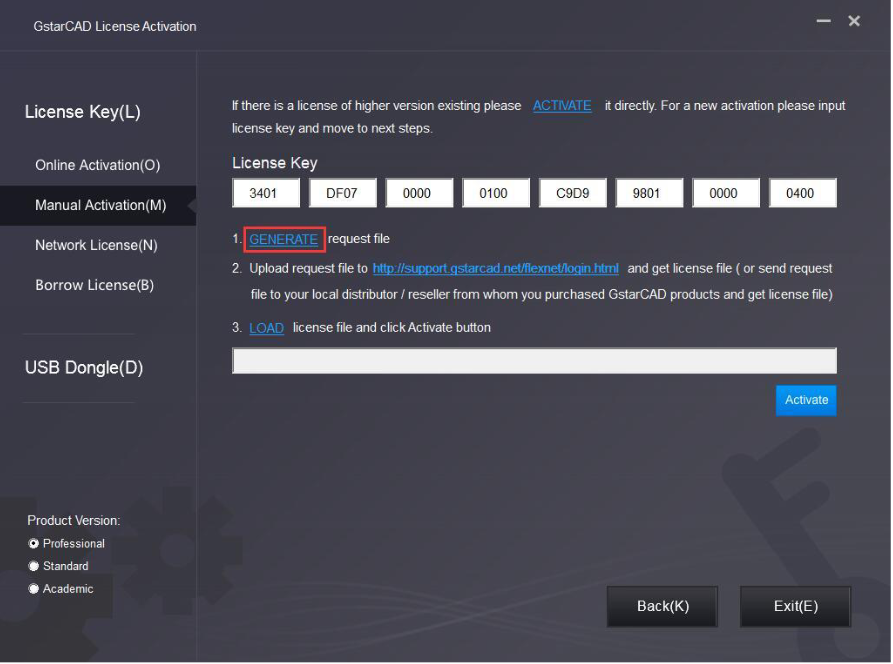
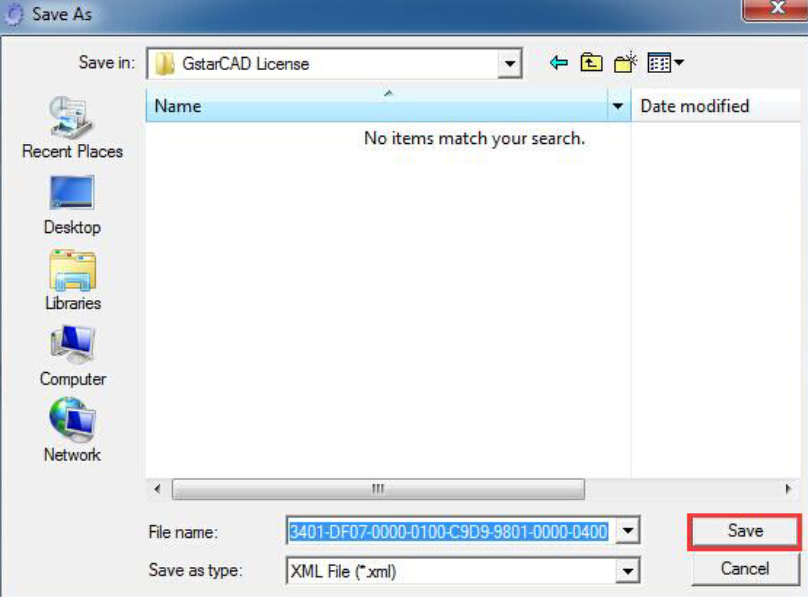
3.There are 2 ways to acquire a license file with the saved request file:
Option 1 - E-mail
You can send the requested file to your local GstarCAD distributor to get the license file.
Option2 - Online Portal
(1) log in to the GstarCAD license portal: http://support.gstarcad.net/flexnet/login.html
(2) Input your license key (serial number)and click the Login button to continue.
(3) Click the Activate button to continue.
(4) Click the Choose File button and select the requested file you have saved, and click the Submit button to continue.
(5) Click the Download button and save the license file(Response XML File).
4.Back to the GstarCAD License Activation wizard, please click the LOAD button, select the license file you have just saved, and then click the Activate button.
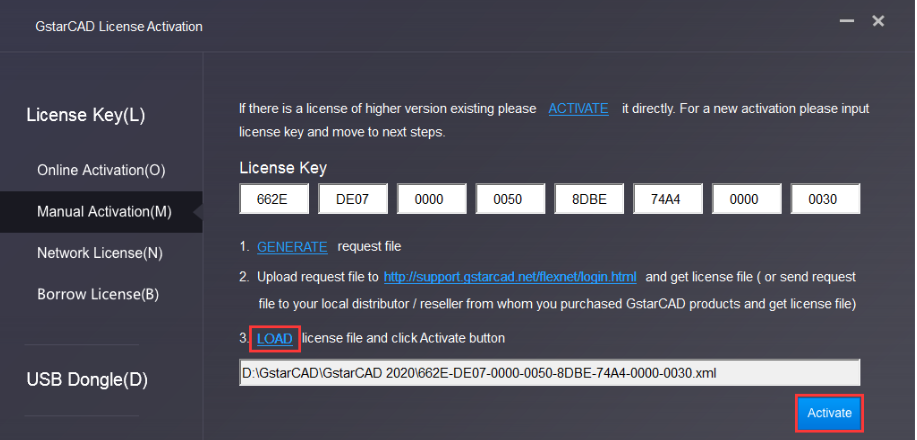
5.After a few seconds, the following message window appears. Click the OK button to finish the activation.
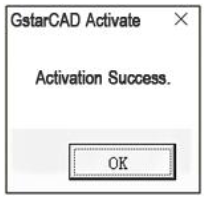
1.4 Manual Upgrade (Change computer and upgrade to GstarCAD 2021)
If you would like to upgrade to GstarCAD 2021 on another computer that is not the same as the one you installed GstarCAD old version, first you need to return the authorization of the GstarCAD old version from GstarCAD License Manager, which can access from the start button >All programs > Gstarsoft and select the GstarCAD version.
After the authorization of GstarCAD software is returned, contact your distributor and provide the SN and the upgrade version. After you get the reply, refer to 1.3 Manual Upgrade ( upgrade to GstarCAD 2021 in the same computer which GstarCAD old version has been installed) to upgrade to GstarCAD 2021 on another computer.