JOIN command
The JOIN command is used to create a single object by connecting endpoints of linear and curved objects.
Command Access:
Ribbon : Home > Modify > Join
Menu : Modify > Join
Command : JOIN
Command Prompts:
Select source object:
Select lines to join to source:
One line joined to source.
Function Description:
Users could use this command to join limited a serial of linear bent objects and create a single 2D or 3D object. The bent objects should be open. The generated object type is determined by the selected object, the first selected object and coplanar objects or not.
Note : Xlines, Rays and close objects could not be joined.
Relative Glossary:
Source object : Specify a source object and press ENTER to select other objects to join to source. The following are rules:
Line : Only straight line could be joined to source line. The selected straight line must be collinear with the source line, but there could be a gap between two lines.Depending on the source object selected, one of the following prompts is displayed:
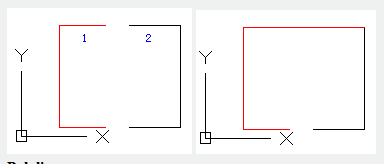
Polyline:
Users could join a line and an arc to form a polyline. The selected line and arc must on the same plane in XY plane of UCS and share a common vertex.
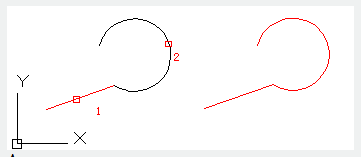
Arc:
An arc could be joined to source arc. The selected arc must have the same radius and center point with the source arc, but there could be a gap between two arcs. It will join the selected arc along counterclockwise direction to the source arc. Select the "Close" option to convert arc to a circle.
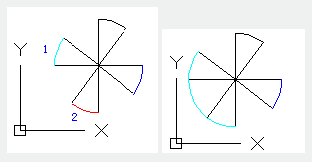
Elliptical arc:
An elliptical arc could only be joined to source elliptical arc. The selected elliptical arc must have the same major axis and minor axis with the source elliptical arc, but there could be gap between two elliptical arcs. Select the "Close" option to convert elliptical arc to a whole ellipse.
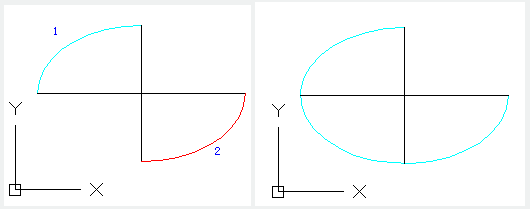
Note:
It will join the selected elliptical arc along counterclockwise direction to the source elliptical arc.
Spline:
The source spline should share the common vertex with selected object. They could on different planes. The source spline and selected object form a single spline.
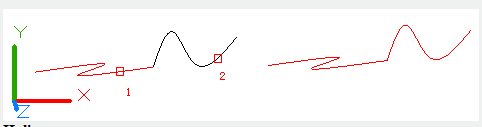
Helix:
The helix objects could join together to form a single spline. The selected two objects should share one common vertex.
Related tutorial video:
- Status bar related setting 00:15
- Draw Rectangles and Polygons 00:26
- Rectang command 00:26
- Polygon command 00:26
- Arc command 00:30
- Trim command 00:40
- Extend command 01:51
- Offset command 02:23
- Stretch command 03:35
- Edit objects + grips 03:55
- Break object 04:13
- Circle command 05:51
- Draw circles 05:51
- Break command 05:56
- Join command 06:32
- Scale command 06:53
- Lengthen command 07:29
- Copy command 08:20
- Rotate command 08:47
- Move command 09:07
Above video sources from TUTORIAL - GETTING STARTED WITH GSTARCAD, enrol now for free.
- View command 00:25
- Menus and Shortcut Menus 00:37
- Unisolateobjects command 00:37
- Qnew command 00:48
- Status bar related setting 00:52
- Box command 01:03
- Union command 01:50
- Xedges command 02:03
- Filletedge command 02:08
- Vscurrent command 02:45
- Extrude command 03:27
- Rectang command 04:22
- Move command 04:45
- Line command 05:06
- ARC command 05:16
- Trim command 05:23
- Join command 05:46
- Convtosurface command 06:35
- Slice command 06:51
- Solidedit 08:32
Above video sources from TUTORIAL - GETTING STARTED WITH GSTARCAD, enrol now for free.