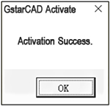Offline upgrade GstarCAD on the same computer
If your computer is not connected to the internet, you can use the activation file (XML file) to upgrade to the latest GstarCAD manually.
First, you need to contact your distributor and provide the License serial number and the upgrade version, after you get the reply, follow the steps below to upgrade to the latest GstarCAD manually.
- Click Manual Activation (M) and select a version of GstarCAD (Professional, Standard, and Academic).
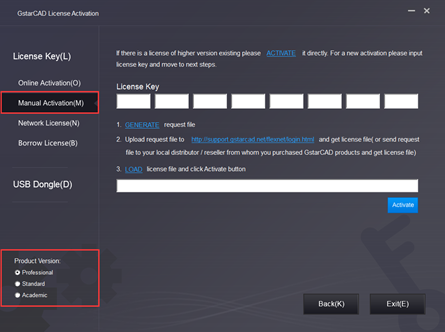
2. Input your license key (serial number) and click the GENERATE button to get the "request file" and save it.
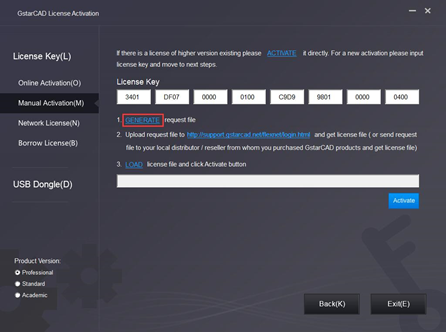
3. There are 2 ways to acquire a license file with the saved request file:
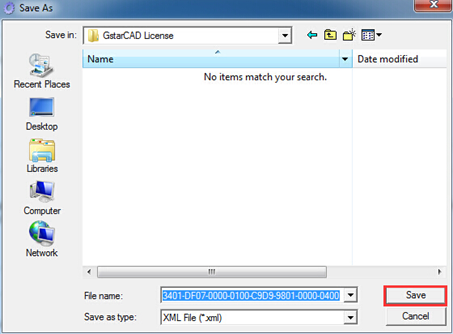
Option 1: E-mail
You can send the "request file" to your local GstarCAD distributor to get the license file.
Option 2: Online Service
(1) Login to GstarCAD online service center: https://support.gstarcad.net/flexnet/login.html
(2) Input your license key(serial number) and click the Login button to continue.
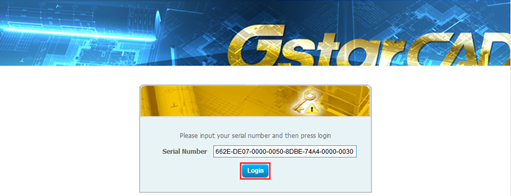
(3) Click the Activate button to continue.
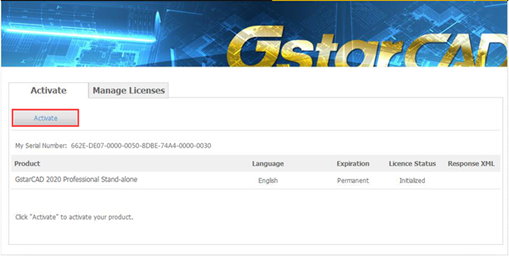
(4) Click the Choose File button and select the request file you have saved and click the Submit button to continue.
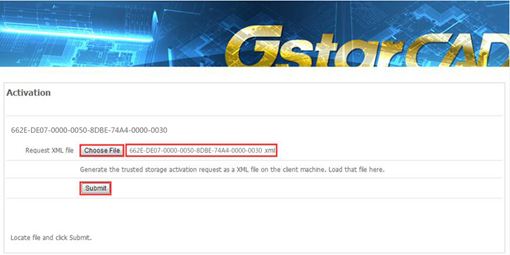
(5) Click the Download button and save the license file (Response XML File).
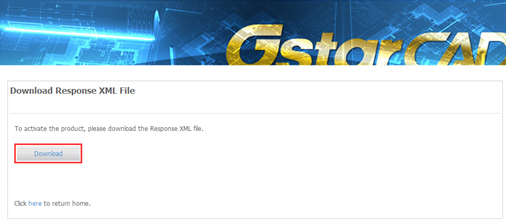
4. Back to the GstarCAD License Activation wizard, please click the LOAD button and select the license file you have just saved, and then click the Activate button.
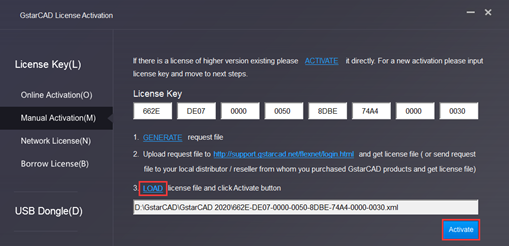
5. After a few seconds, the following message window appears. Click the OK button to finish the activation.