QDIM command
The QDIM command is used to create a series of dimensions for selected objects quickly.
Command Access:
Ribbon : Annotation > Dimension > QDIM
Menu : Dimension > Quick Dimension
Command : QDIM
Command Prompts:
Associative dimension priority = End
Select geometry to dimension:
Specify dimension line position, or [Continuous/Staggered/Baseline/Ordinate/Radius/Diameter/datumPoint/Edit/seTtings]:
Function Description:
This is a very useful command to create a series of baselines or linear dimension or a series of circles or arc dimensions.
Relative Glossary:
Continuous:
Create a series of continuous dimensions.
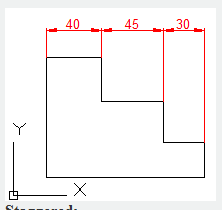
Staggered : Create a series of staggered dimensions
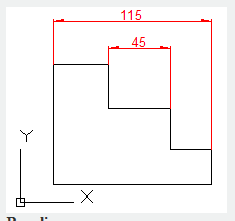
Baseline : Create a series of baseline dimensions.
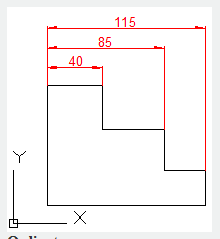
Ordinate : Create a series of ordinate dimensions.

Radius : Create a series of radius dimensions.
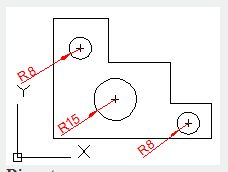
Diameter : Create a series of diameter dimensions.
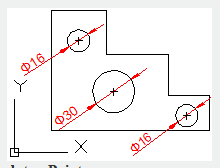
Datum Point : Specify new datum point for base dimensions and ordinate dimensions.
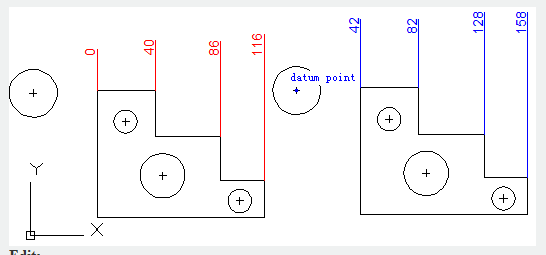
Edit : Edit a series of dimensions and prompt to add or remove points in existing dimensions.
settings : Set up default objects snap for specified dimension lines origin.
Related tutorial video:
- Dimstyle command 00:27
- Dimlinear command 02:29
- Menus and Shortcut Menus 02:41
- Dimaligned command 02:51
- Dimangular command 03:11
- Dimarc command 03:19
- Dimradius command 03:31
- Dimdiameter 03:41
- Dimcontinue command 04:08
- Dimbaseline command 04:46
- Dimcenter 05:07
- QDIM command 05:30
- Menus and Shortcut Menus 07:05
- Properties command 07:08
- Propertiesclose command 07:08
- Dimbreak command 07:43
- Menus and Shortcut Menus 08:34
- Dimreassociate command 08:52
- Dimtoffset command 09:19
- Dimregen command 09:29
Above video sources from TUTORIAL - GETTING STARTED WITH GSTARCAD, enrol now for free.