SCALE command
The SCALE command is used to zoom in or zoom out the selected objects and keep the proportion the same during the operation.
Command Access:
Ribbon : Home > Modify > Scale
Menu : Modify > Scale
Command : SCALE
Shortcut : select the object and right-click, and then click "Scale"
Command Prompts:
Select object:
Select base point:
Specify scale factor or [Copy/ Reference] <1.0000>:
Function Description:
Users could specify the scale base and scale factor to zoom. The base point is the scaling center that keeps still. The selected object will become larger when the scale factor is more than 1 and it will be smaller when the value is between 0 and 1.
The base point will keep still, although the selected object has changed its size.
Note: on the annotative objects, the SCALE command could scale them relative to base point, but the dimension of objects will not change.
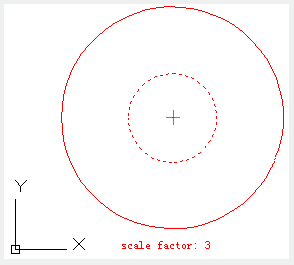
Relative Glossary:
Scale factor:
Scale selected object by specified scale factor. The selected object will become larger when the value of scale factor is more than 1 and it will be smaller when the value is between 0 and 1. Users could also scale objects by dragging the cross cursor.
Copy:
Create a scaled copy of the selected object.
Reference:
Scale selected object by reference length and specified new length.
Related tutorial video:
- Status bar related setting 00:15
- Draw Rectangles and Polygons 00:26
- Rectang command 00:26
- Polygon command 00:26
- Arc command 00:30
- Trim command 00:40
- Extend command 01:51
- Offset command 02:23
- Stretch command 03:35
- Edit objects + grips 03:55
- Break object 04:13
- Circle command 05:51
- Draw circles 05:51
- Break command 05:56
- Join command 06:32
- Scale command 06:53
- Lengthen command 07:29
- Copy command 08:20
- Rotate command 08:47
- Move command 09:07
Above video sources from TUTORIAL - GETTING STARTED WITH GSTARCAD, enrol now for free.