Set the Current Color
You can visually distinguish objects by using colors, either by assigning a color to an object by layer or independently of layer.
If you assign a color by layer, it will help you to distinguish the layers with your drawing. You can also use different colors for different objects on the same layer.
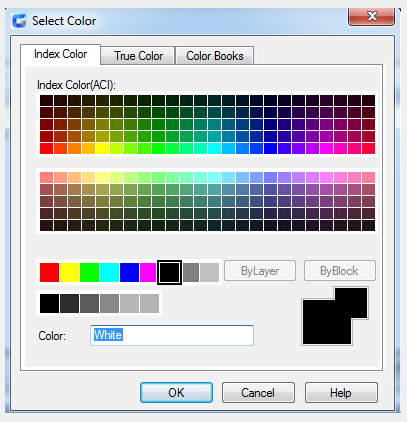
Index Colors
GstarCAD uses Index colors as a standard. Only the first seven colors have a standard color name: 1 Red, 2 Yellow, 3 Green, 4 Cyan, 5 Blue, 6 Magenta, 7 White/Black.
True Colors
True colors cover over 16 million colors by 24-bit color definitions and use the RGB or HSL color model.
Color Books
There are a few Pantone color books available in this program. You can import other color like the DIC color guide or RAL color sets. You can also Import user-defined color books.
Related tutorial video:
- Status bar related setting 00:23
- Line command 00:33
- Polar 00:39
- Edit objects + grips 00:56
- Grips System variable 00:56
- Use grips to edit objects 00:56
- Properties command 01:16
- Display and change the properties of objects 01:16
- Linetype command 01:26
- -Linetype command 01:26
- Control Line Scale 01:26
- Color command 01:33
- Change the color of an object 01:33
- Set the current color 01:33
- Polyline command 02:00
- Fillet command 02:40
- Draw Rectangles and Polygons 03:01
- Revcloud command 03:10
- Donut command 03:14
- Draw Donuts 03:14
- Edit objects + grips 03:23
- Grips System variable 03:23
- Use grips to edit objects 03:23
- ARC command 03:54
- How to draw an arc with specific arc length 03:54
- Circle command 04:42
- Concentric circle command 04:54
- Properties command 05:54
- Mirror command 05:16
Above video sources from TUTORIAL - GETTING STARTED WITH GSTARCAD, enrol now for free.