Text On Line
Menu : Text>Text On Line
Command Entry : TextOnLine
Compared with previous versions, now text on line can distribute the text uniformly along a selected spline , polyline orarc , but this can also create text online quickly for multiple curves.
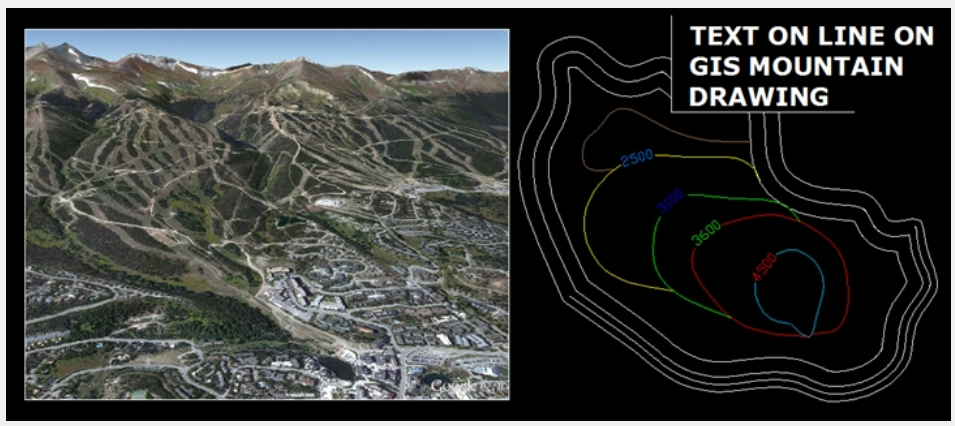
In the previous version, text online just allowed to overwrite text over one object.
Now you can create text online quickly for multiple curves without performing the same command each time.
For example, we can apply text on line on the contour lines of a topographic map of a mountain and the surrounding area.
After starting the text on line command, a prompt message will be displayed > Please enter text:
We can overwrite the contour lines with any text number(s) or letter(s).
After entering the text, a prompt message will be displayed> Please pick the curve:
Then we pick the curves which will content the same text. Let's see an example:
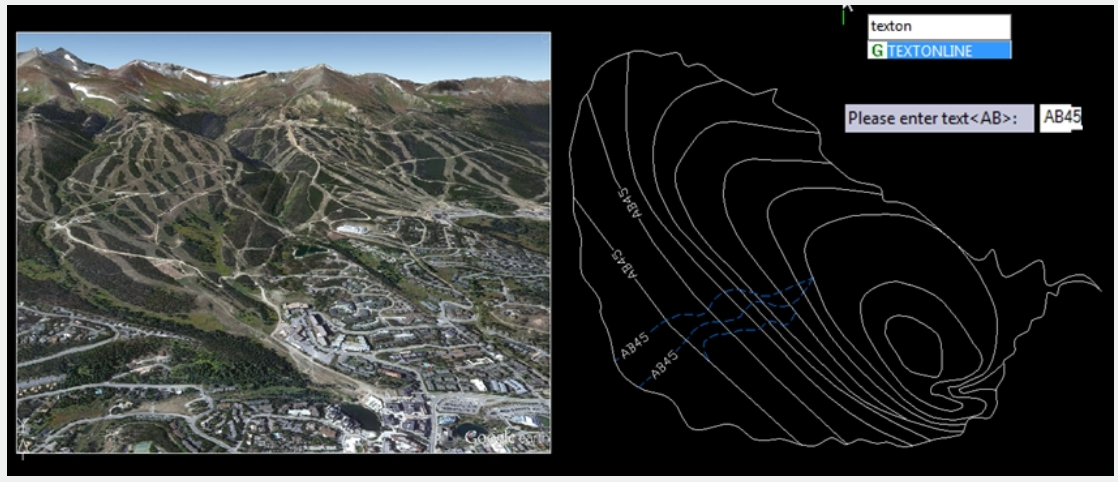
Text on line also offers a couple of options to modify the written text:
Please pick the curve Modify Text (X) / Modify Type (T) / Modify Method (M) / Modify Text Height (h):
Modify Text (X):modifies the previous text entered for a new content and you can see the result picking up any line or curve.
Modify Type (T):modifies text on line type such as: Along the line (L) and Fence (F).
Modify Method (M):modifies text distribution methods such as: Random (R) Division (F) Measure (D) Midpoint (M).
Modify Height (H):modifies the height of the previous text entered for a new one and you can see the result picking up any curve.