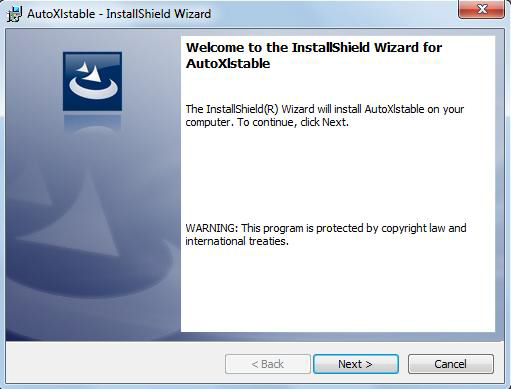
Please follow the steps below to install AutoXlsTable:
Double-click the executable file downloaded and the "AutoXlsTable_InstallShield Wizard" dialog box will pop up. Click “Next” to continue.
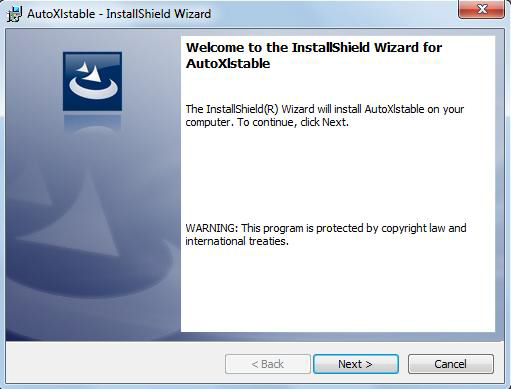
Select the version of your Microsoft Office and click "Next".
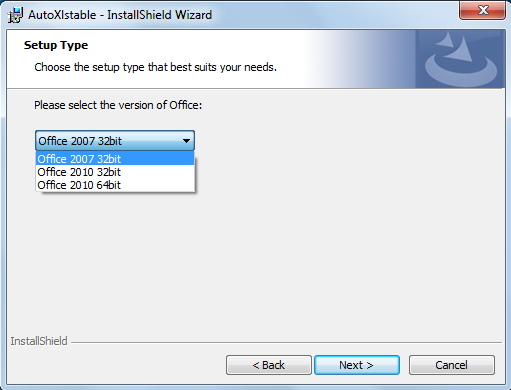
Click Install to start the AutoXlsTable installation, if you would like to review or modify your Microsoft office version, click back button to return to the previous step.
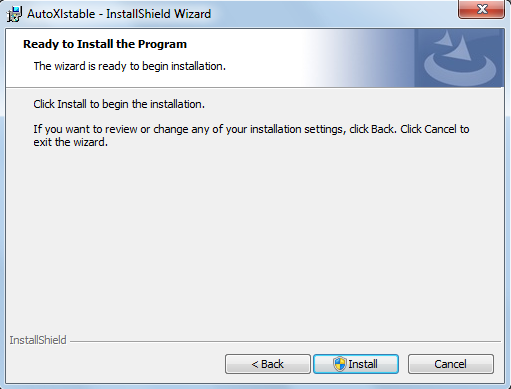
Then the InstallShield Wizard prompts you successfully finish installing AutoXlsTable, Click 'Finish' button to exit the wizard.
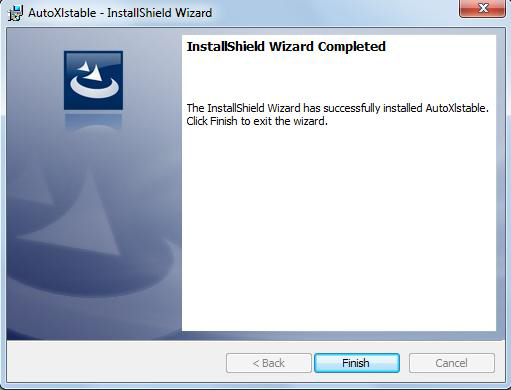
Article ID: 1002
Created: March 22, 2016
Last Updated: June 30, 2021
Author: GstarCAD Malaysia
Online URL: https://www.gstarcad.com.my/knowledge/article/autoxlstable-installation-1002.html