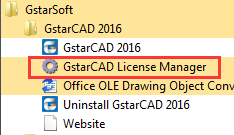
GstarCAD Deactivation, Stand-alone, Software-encryption (OFFLINE)
Click GstarCAD License Manager from Windows Start button > All Programs > Gstarsoft > GstarCAD 2016.
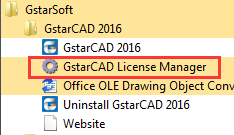
GstarCAD License Manager dialog box will pop up then select the Serial Number which you want to return and click Return/Repair.
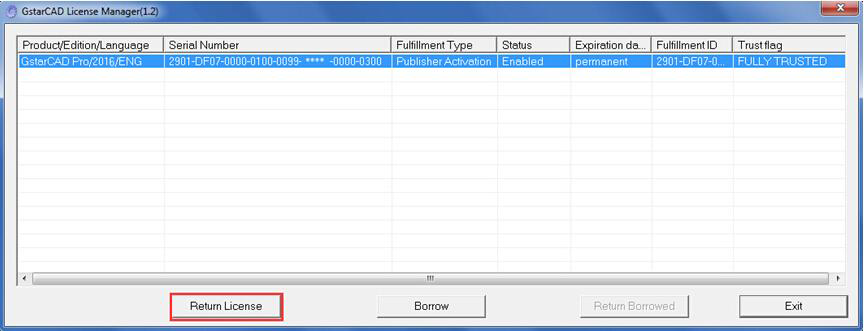
Click “click here” to open the manual return wizard. (Ignore this step if you run offline version of license manager)

Follow the Return wizard. Please click the “Generate” button to get the Return File which named by Serial Number with “.xlm” extension and save it to the local computer.
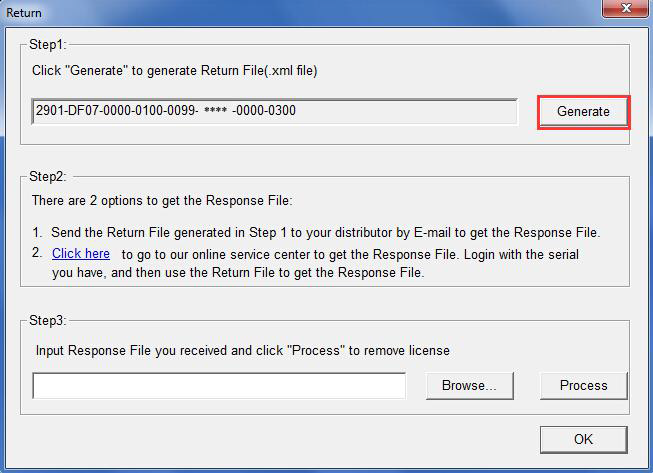
Offline version of license manager show dialogue below.
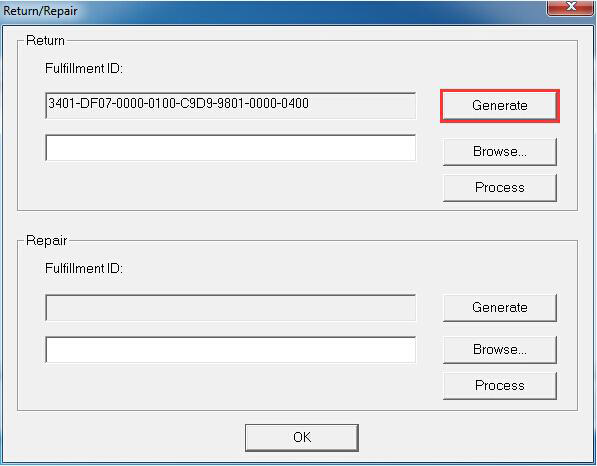
Save the xml file consisting of the same Serial Number with „-return.xml‟ extension.
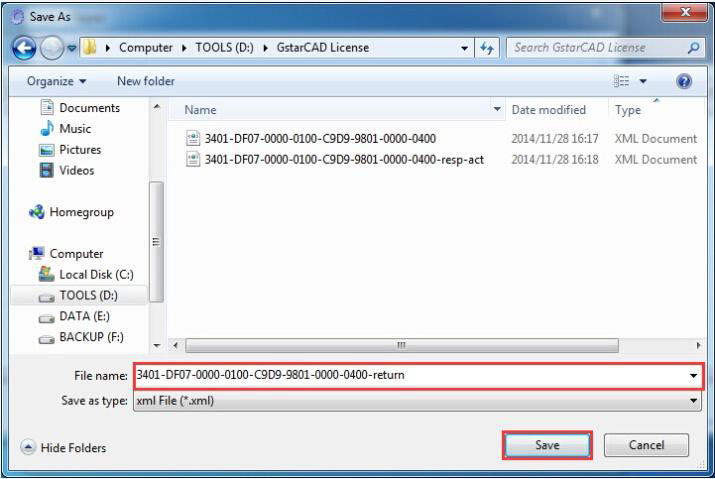
Send Activation cancel file to your local distributor to get processing file or get respond file instantly by self service portal.
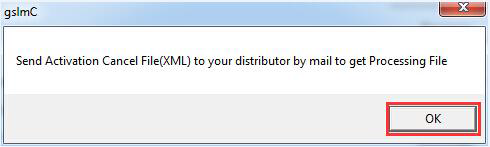
You will get a processing file from your local distributor in a short time,
e.g: 3401-DF07-0000-0100-C9D9-9801-0000-0400-resp-return.xml 7.
Take the Response XML File back to your computer and continue. In the Return dialog box, please click the “Browse” button to select the Response file you have just saved and click the “Process” button.
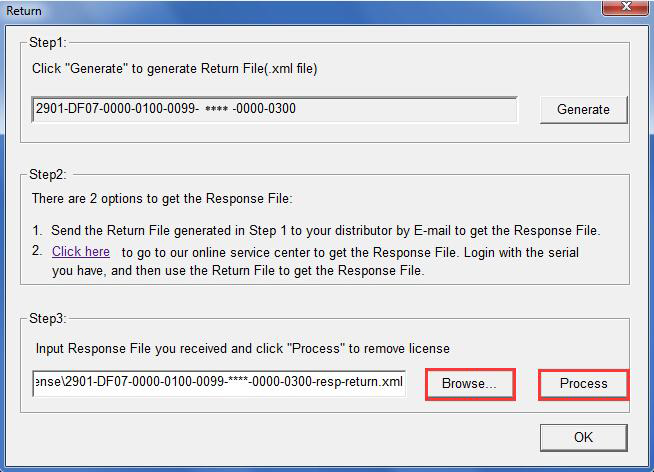
Offline version of license manager show dialogue below.
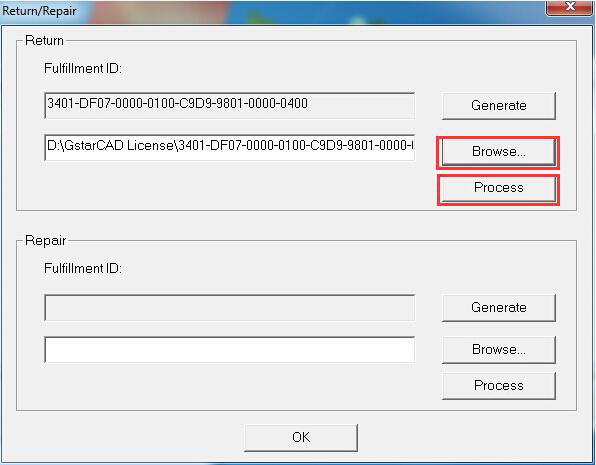
Please note that processing file “-resp-return.xml” is for clearing the registration information in the workstation which you returned the license. If you want to transfer your license right to another workstation, please generate a new Application File “.xml” and send to us. You will see in the license manager the status is disabled.
Click the “OK” button and save the file named by Serial Number with “return-Validation.xml” extension.
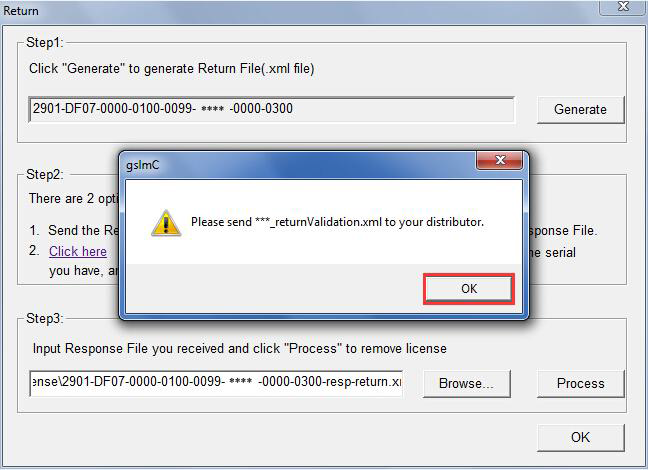
Then click the “OK” button to close the process Response File success window and click the “OK” button to finish it.
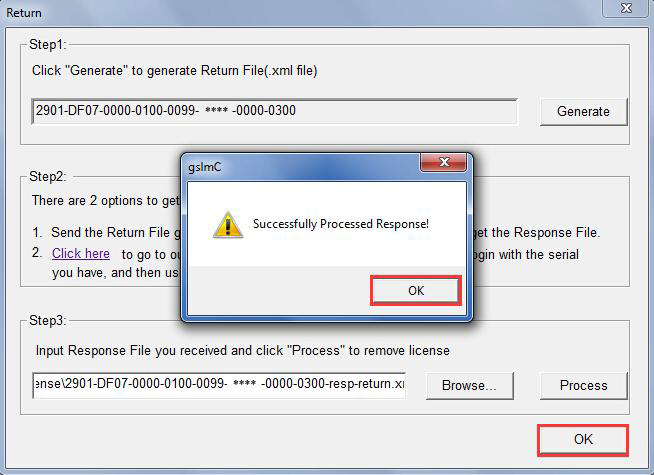
Close the dialog box by clicking the “Exit” button.
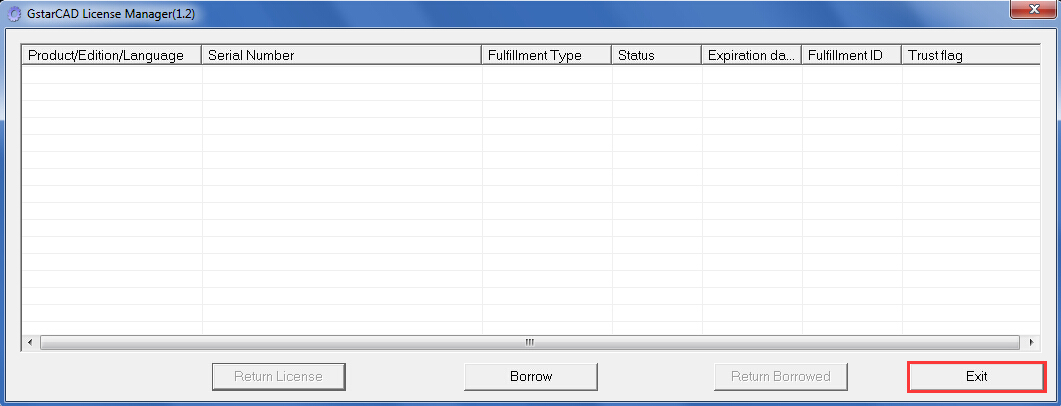
Article ID: 1004
Created: March 22, 2016
Last Updated: July 6, 2021
Author: GstarCAD Malaysia
Online URL: https://www.gstarcad.com.my/knowledge/article/gstarcad-stand-alone-version-offline-deactivation-legacy-2013-2017-1004.html