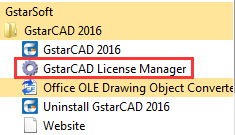
What is more, GstarCAD 2016 provides the function that you can borrow and return license from user client. This section describes how to borrow license on client. In some special case, you need to transfer one or more than one nodes to individual computer. For example, you need to activate GstarCAD 2016 on a laptop for a certain time, in order to bring it to other place. It is great way to use this function.
Proceed to operate
Requirement conditions:
Click “GstarCAD License Manager” from Windows Start button> All Programs> Gstarsoft > GstarCAD 2016.
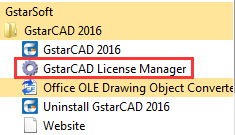
In the GstarCAD License Manager window, click the “Borrow” button.
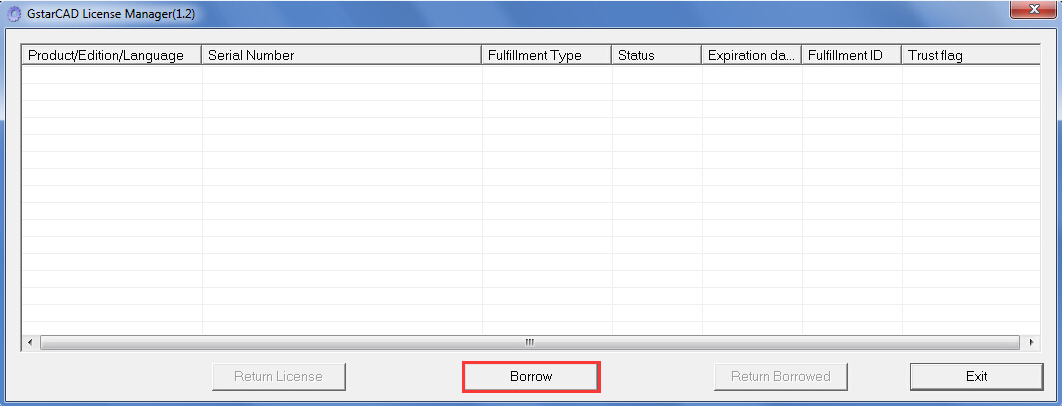
Follow the introduction on your screen. Input the Network license Serial Number, IP or Server Name and Expiration Data and click the “Borrow” button.
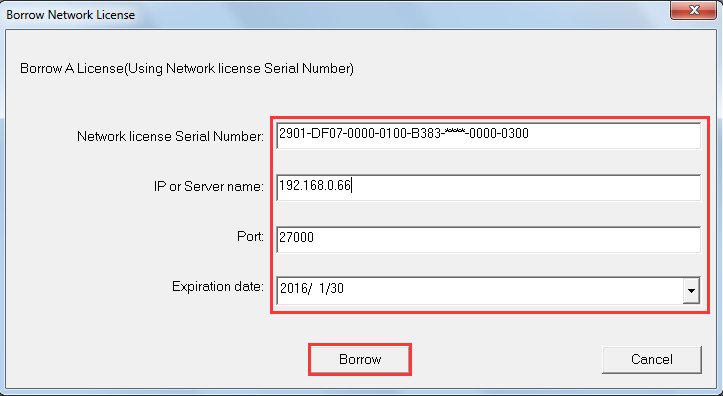
You have borrowed a license successfully. Click the “OK” button to close the window.
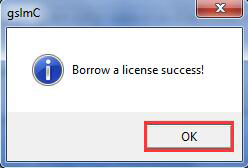
It is better to return the node to server if you do not need it.
Click GstarCAD License Manager, the following window opens. Then select the license you want to return and click the “Return Borrowed” button.
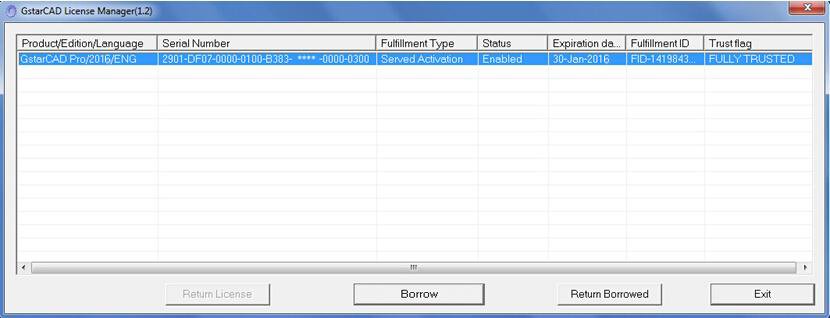
In put the IP or Server name and click the “Return” button.
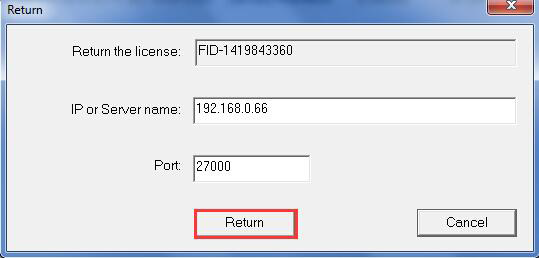
You have finished return the borrowed license. Then click the “OK” button to close the window.
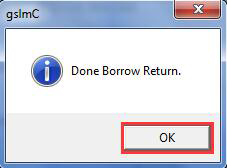
You can see the license you have selected to return has disappeared. Click the “Exit” button to close the window.
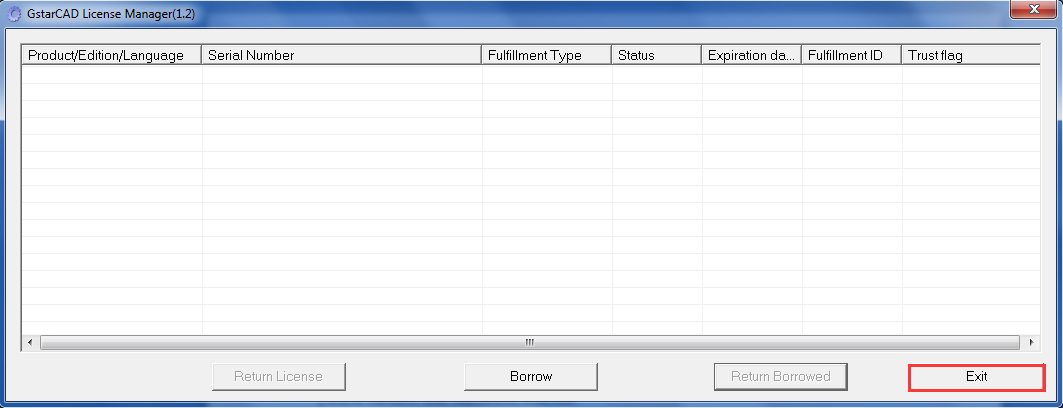
Article ID: 1009
Created: March 22, 2016
Last Updated: July 6, 2021
Author: GstarCAD Malaysia
Online URL: https://www.gstarcad.com.my/knowledge/article/gstarcad-borrow-network-license-from-server-legacy-2013-2019-1009.html