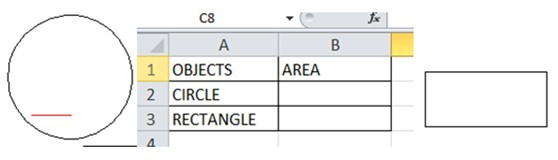
You can use this function to calculate objects length and area, when the length and area change, the calculating data will update automatically.
Purpose:
use the "Selection Management" function to calculate the area of a circle and a rectangle, when length and area change, the calculating data will update automatically.
1.Draw a circle and a rectangle as below, use the "Create Table" function to create a table as below.
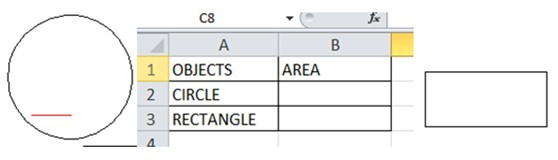
2.Start the "Selection Management" command and a dialog box will pop up as below.
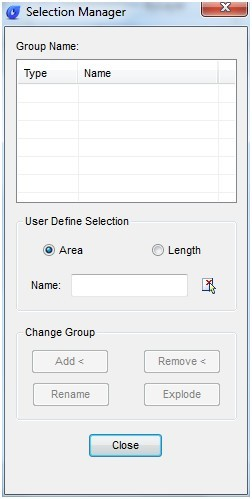
3.Input "CIRCLE" and click the "New Group"button, as shown below.
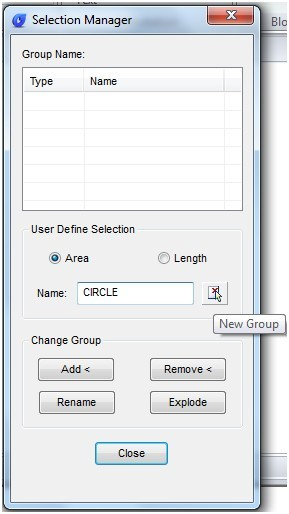
4.Select the circle.
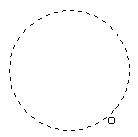
5.Press enter, the "Selection Management"dialog box will add a new item "CIRCLE", as shown below.
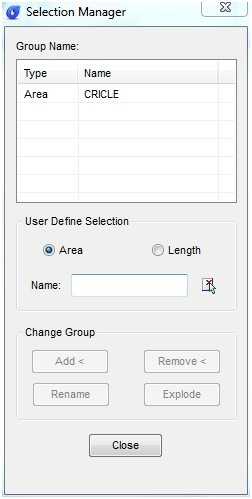
6.You can add a "RECTANGLE" item using the same operation as above.
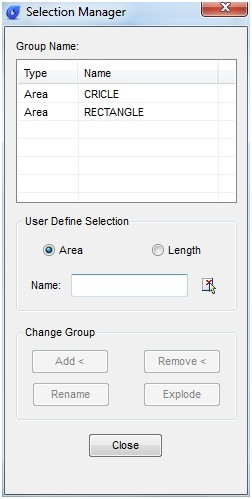
7.Click "Close" to exit "Selection Management"
8.Use the "Edit Table"command to edit the table.
9.Click the cell on the right side of "CIRCLE" and click the "Insert Function" icon, as shown below
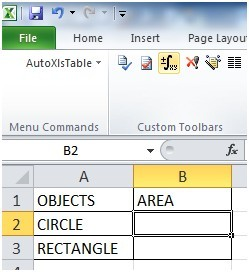
10.In the dialog box, you can specify the entity as "CIRCLE", Layer as"All" and click "OK" .
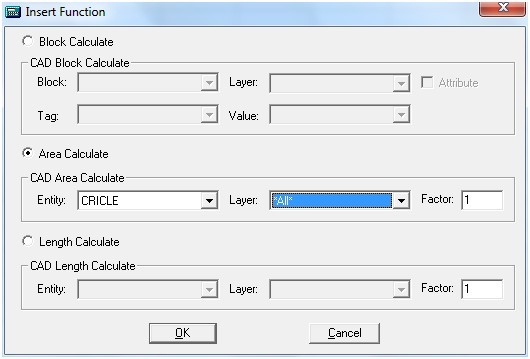
11.Use the same operation to insert the rectangle area calculating function, as shown below.
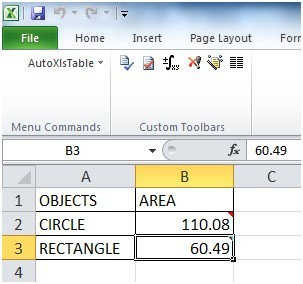
12.Click the pull-down menu "Finish" option of AutoXlsTable
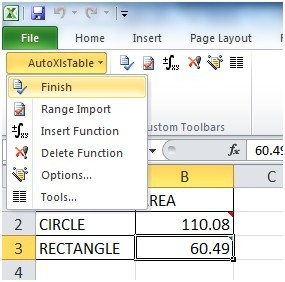
13.Back to CAD and the table will calculate the area of the circle and rectangle, as shown below.
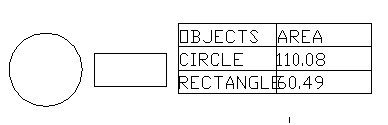
14.Scale the rectangle and the table data will change automatically, as shown below.
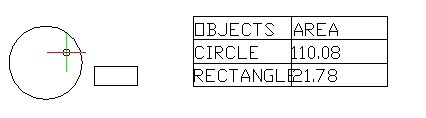
Article ID: 1039
Created: April 1, 2016
Last Updated: June 30, 2021
Author: GstarCAD Malaysia
Online URL: https://www.gstarcad.com.my/knowledge/article/autoxls-table-selection-management-1039.html