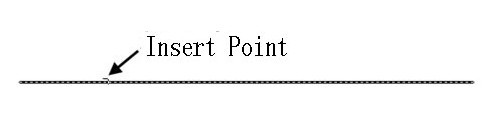
Operation steps:
1. Pick the "text on line" icon.
2. Click one certain point on the line as insert point of the character, as shown in the picture below.
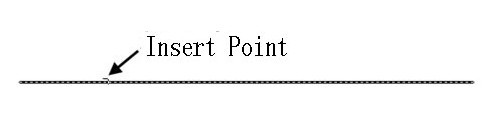
3. Input character, here, we input "GstarCAD".
4. Enter the height of the character, here, we enter "3".
5. Select input mode, here we can choose "Breakline" or "wipeout", as shown in the picture below.
Breakline : It breaks the line automatically according to insert point and length of the character.
Wipeout : Generate one overlay area matched to the length of the character, cover the line with it and put the character in the insert point.
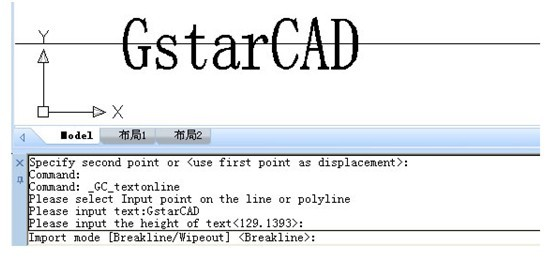
6. Effect as shown in below picture.
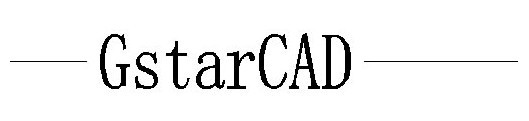
Article ID: 1045
Created: April 1, 2016
Last Updated: April 5, 2017
Author: GstarCAD Malaysia
Online URL: https://www.gstarcad.com.my/knowledge/article/gc_textonline-text-on-line-1045.html