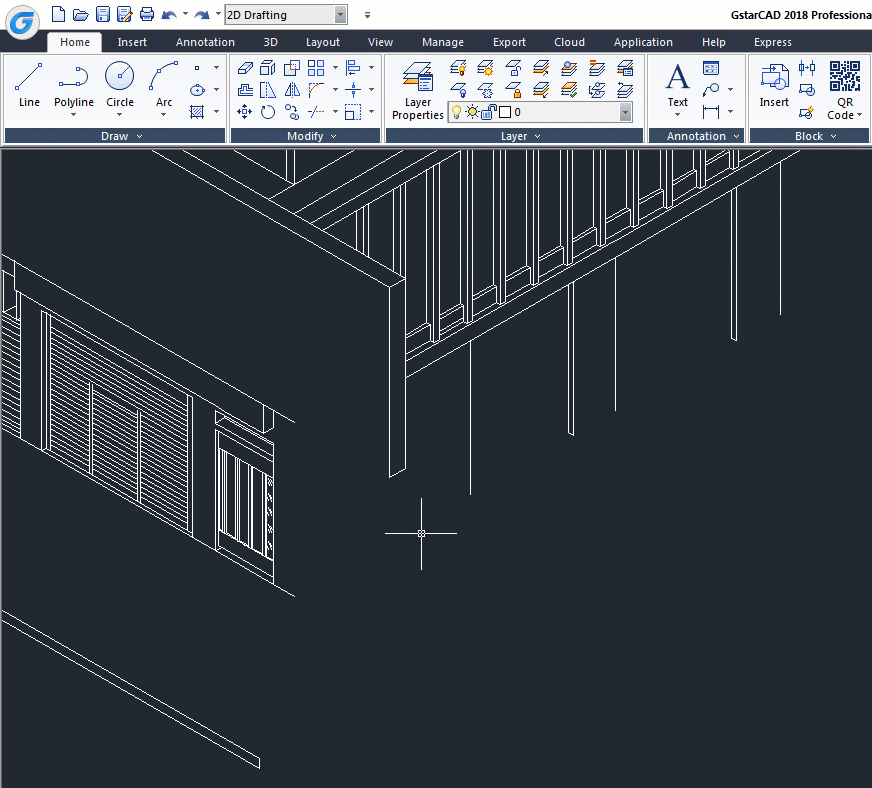
If you work in plant industry, then you might need to draw isometric drawings.
If you use GstarCAD, you can do it easily by using snap command and changing its style to isometric. Also you can change drawing plane by typing ISOPLANE command.
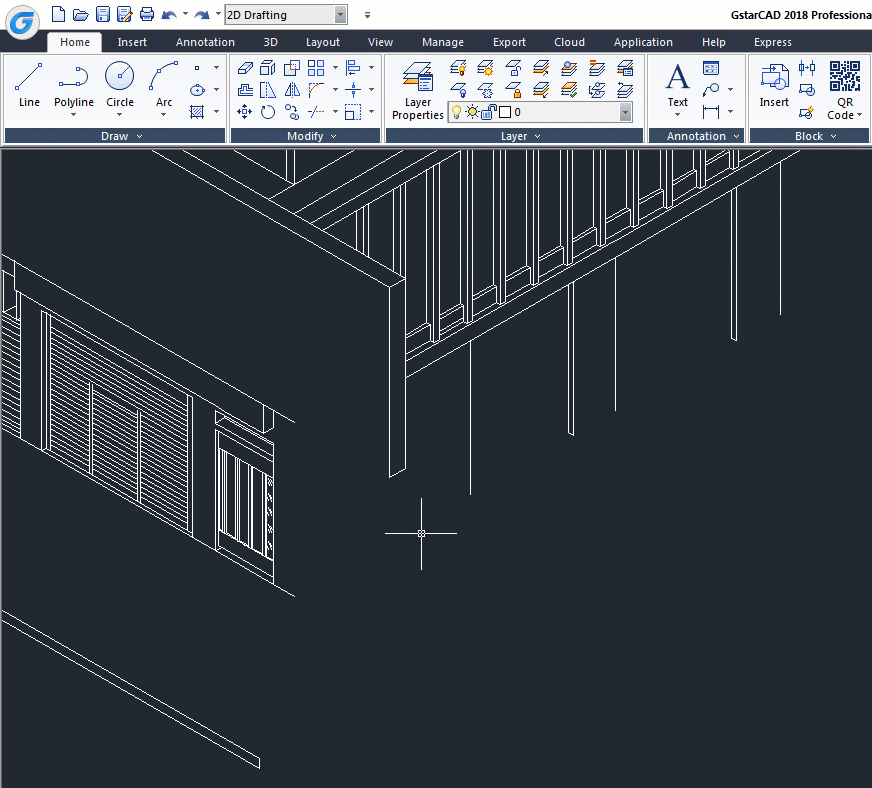
If you use GstarCAD, you may wish you can do it easily. It‟s not a 3D drawing, but 2D drawing by simply change your drawing orientation. You can do it by using snap, then change its style to isometric.
Command: SNAP
Specify snap spacing or [ON/OFF/Aspect/Style/Type] : S
Enter snap grid style [Standard/Isometric] : I
Specify vertical spacing : 10.
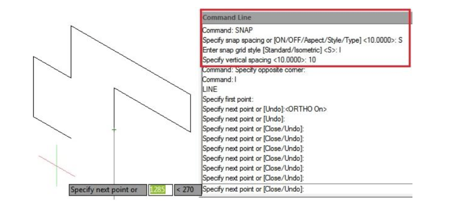
Also you can change your plane by typing ISOPLANE [enter] then select left, top, right.Alternatively, you can use the SNAPSTYL command, changing the variable value to 1. You can change your plane by typing ISOPLANE, but it can be done faster by pressing “F5′′ key. To came back to the default, use the SNAPSTYL command again and change the variable value to 0.
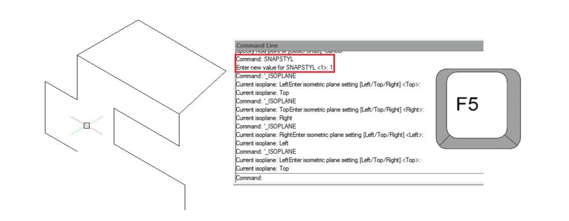
Article ID: 1092
Created: April 3, 2016
Last Updated: June 30, 2021
Author: GstarCAD Malaysia
Online URL: https://www.gstarcad.com.my/knowledge/article/how-to-create-2d-isometric-drawing-1092.html