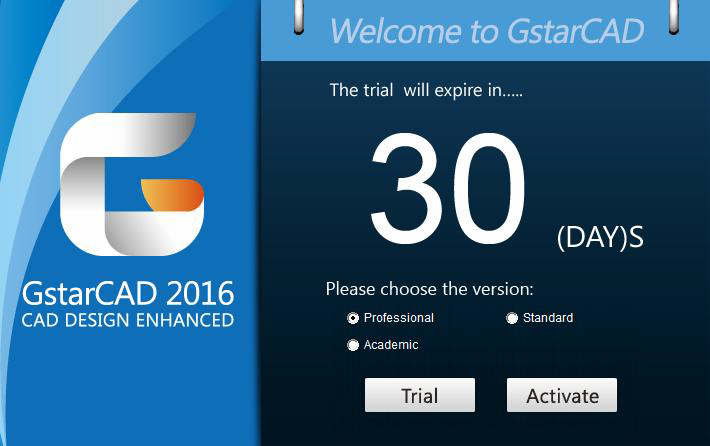
Network (USB Dongle) Activation
Sever Setting You need to specify server computer and install network driver of the USB dongle. Insert the network dongle to USB interface after the installation of GstarCAD 2016. The dongle will be recognized automatically.
Client Setting
In a same local area network, start GstarCAD 2016 and then the Welcome to GstarCAD window will pop up, Select the version and click the “Activate” button.
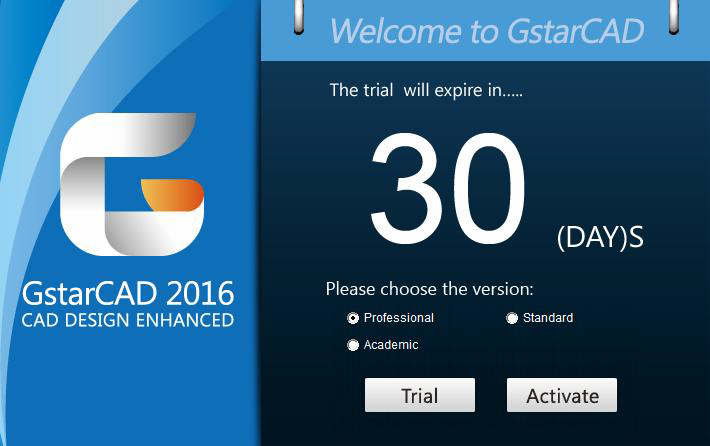
The GstarCAD Register window opens. Please select Hardware-encryption of Network and click the “Next” button.
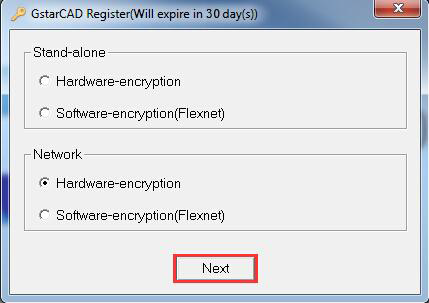
Specify the IP address of server and click the “OK” button and restart GstarCAD 2016 to activate.
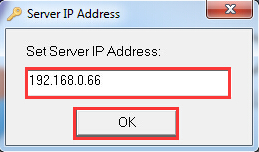
Warning content. Put here some alerts
Article ID: 1151
Created: April 18, 2016
Last Updated: July 6, 2021
Author: GstarCAD Malaysia
Online URL: https://www.gstarcad.com.my/knowledge/article/gstarcad-network-with-dongle-version-activation-legacy-2013-2017-1151.html