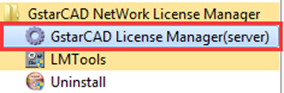
1. Click “GstarCAD License Manager (server)” from the Windows Start button> All Programs>GstarCAD Network License Manager.
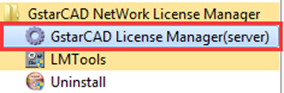
2. Then the following window will pop up. Click the “Activation” button.
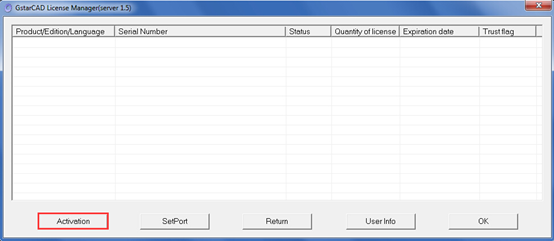
3. Click “click here” to open the manual Activation guide.
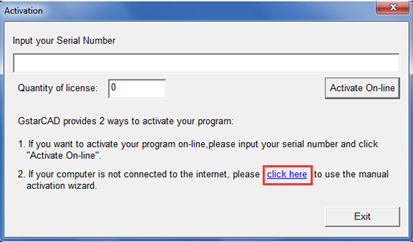
4. Follow the Activation guide. Please input Serial Number and specify the quantity of license, then click the “Generate” button to get the Application file and save it to the local computer.
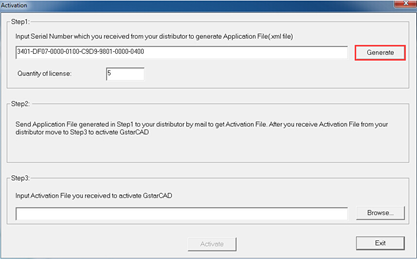
5. Go to another computer with an internet connection and use the Application file you have saved to acquire a corresponding Activation File via one of the two options as follows.
Option 1: E-mail
You can send the generated Application File to your distributor to get the Activation File.
Option 2: online service
You can go to the GstarCAD online service center (“https://support.gstarcad.net/flexnet/login.html”) to get the Activation File.
(1) Log in to the GstarCAD online service center (“https://support.gstarcad.net/flexnet/login.html”) by the computer with an internet connection. Input the Serial Number and click the “Login” button to continue.
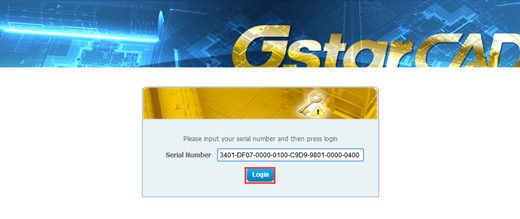
(2) Click the “Activate” button to continue.
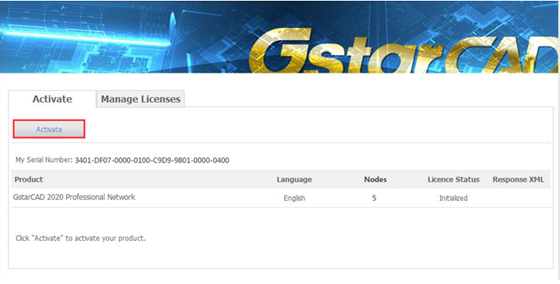
(3) Click the “Choose File” button to select the Application File you have saved and click “Submit” to continue.
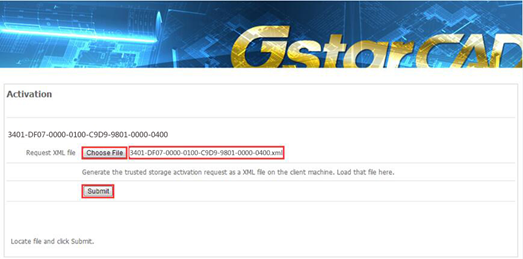
(4) Click the “Download” button and save Response XML File to the location which you have chosen.
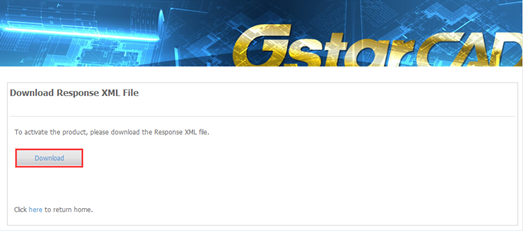
(5) Take the Response XML File back to your computer and continue. In the Activation dialog box, please click the “Browse” button to select the Response XML File and click the “Activate” button.
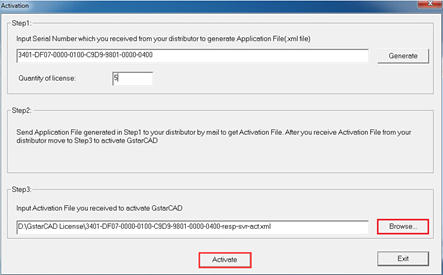
(6) Then you can see the Activation successful window. Click the “OK” button to finish the activation.
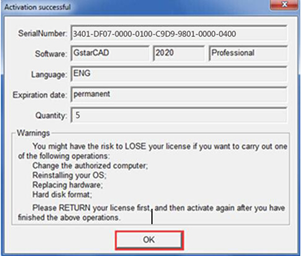
(7) Click the “OK” button to exit GstarCAD License Manager.
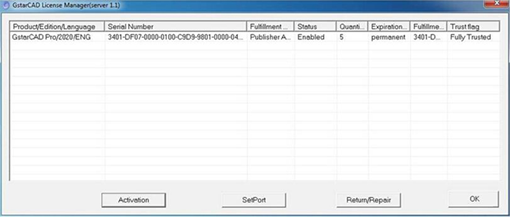
Article ID: 1269
Created: November 13, 2019
Last Updated: July 6, 2021
Author: GstarCAD Malaysia
Online URL: https://www.gstarcad.com.my/knowledge/article/offline-upgrade-network-license-key-legacy-version-1269.html