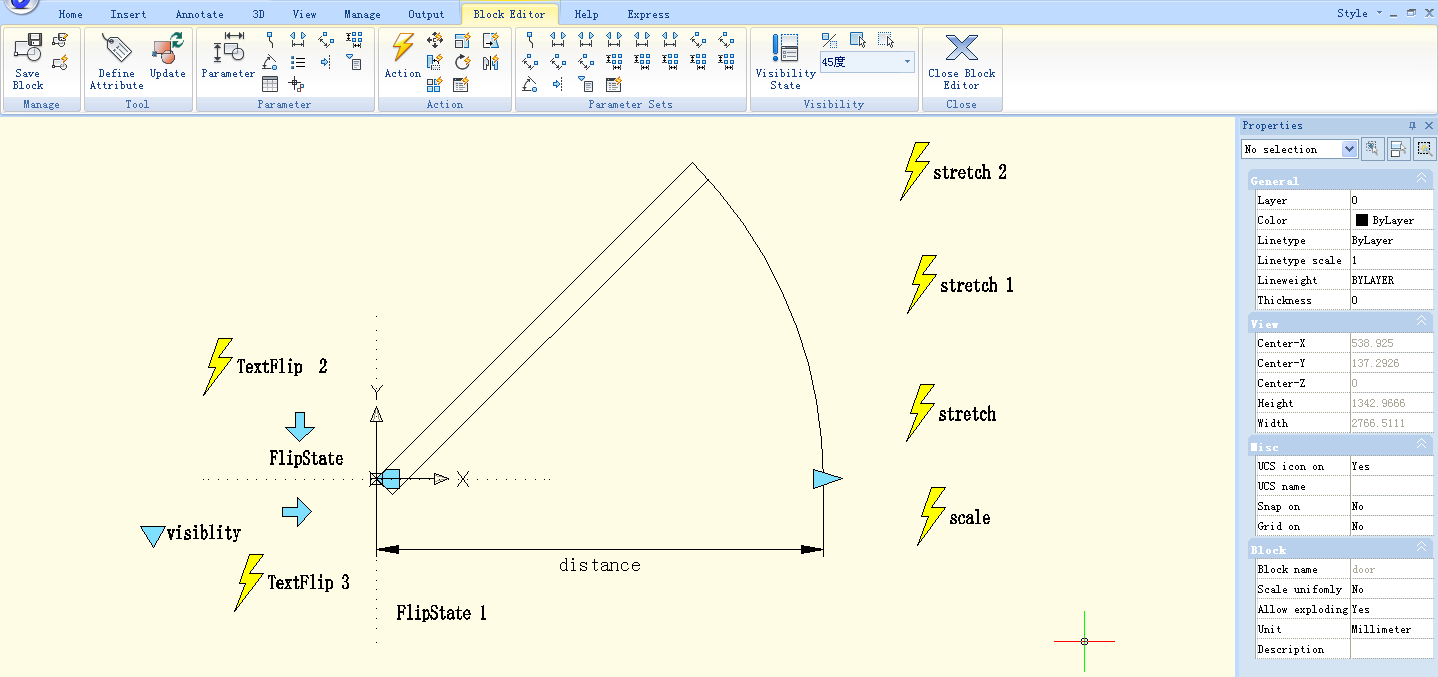
You use the Block Editor to define and modify the objects and behavior in a block definition. In the Block Editor, you add parameters and actions, which define custom properties and dynamic behavior.
You can access the Block Editor by typing BEDIT command or double-click the block without the attribute. You will see The Block Editor ribbon interface as below, the black arrows mark stand for parameters, while yellow lighting symbol for action. If users are working under the classic interface, it will pop-up toolbars.
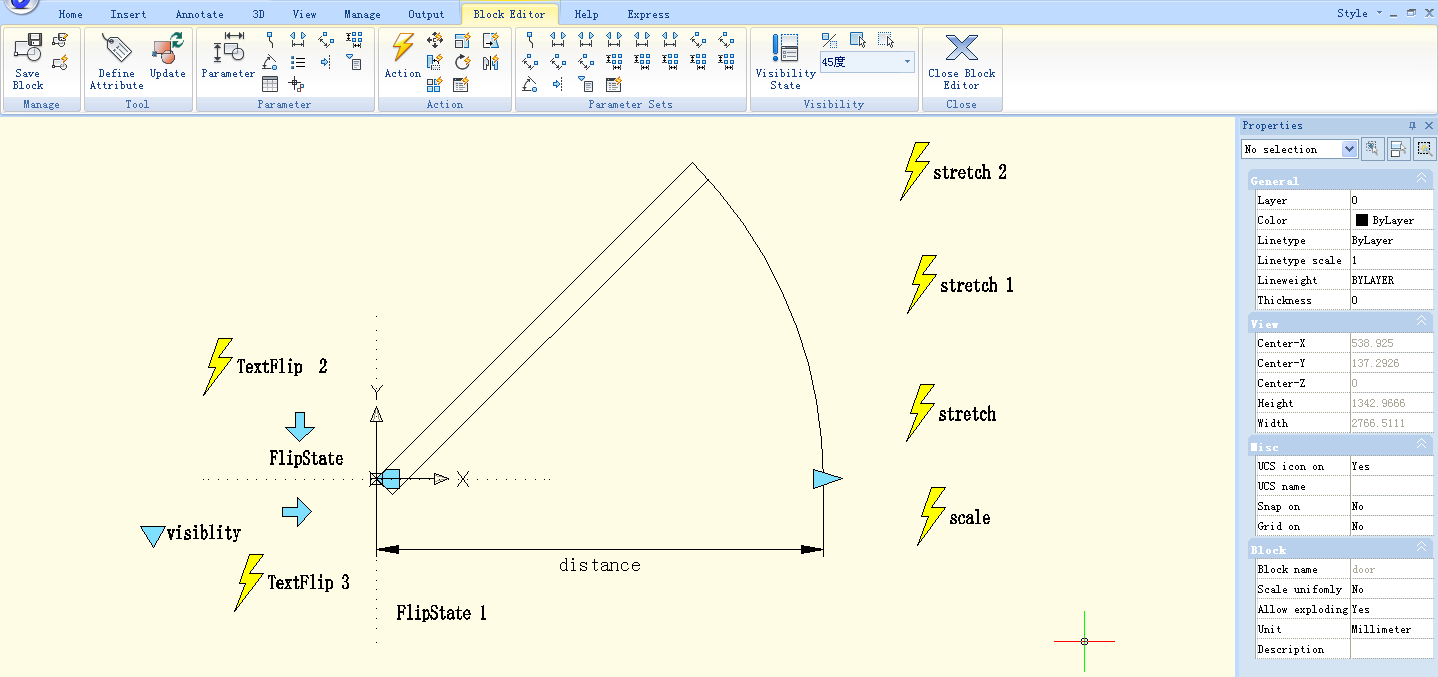
Dynamic Block Editor Tool Panels:
You can use the tools at Panels to define, edit and modify dynamic block definitions, which makes it very convenient and fast.
Manage: Save or Save as the default block; Create or edit another block.
Tool: Define, edit or update the block attribute.
Parameter: You can add parameters for Dynamic Blocks on this panel.
Action: You can add actions for Dynamic Blocks on this panel.
Parameter Sets: You can add the parameter settings on this panel.
Visibility: This panel is specially used for Visibility editing.
Close: It is used to exit the Block Editor. Before exiting, some commands like save or open, etc. might not work.
Article ID: 1281
Created: November 13, 2019
Last Updated: June 30, 2021
Author: GstarCAD Malaysia
Online URL: https://www.gstarcad.com.my/knowledge/article/_dynamic-block-editor-1281.html