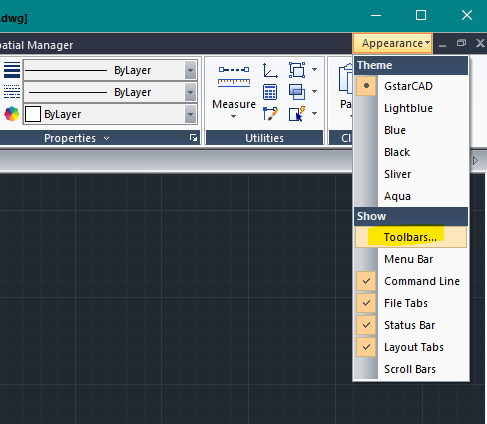
You can use the buttons on toolbars to start commands, display flyout toolbars, and display tooltips. Toolbars can be displayed or hidden, docked, and resized.
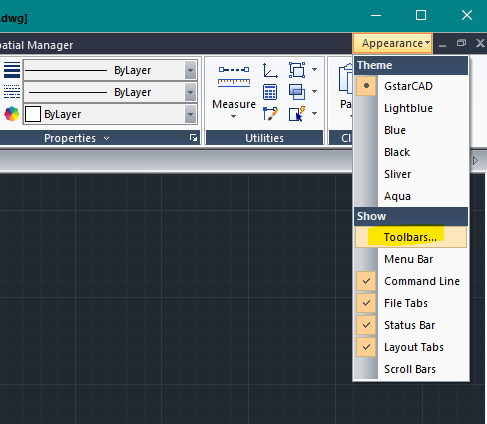
When you move your mouse or pointing device over a toolbar button, the tooltip displays the name of the button.
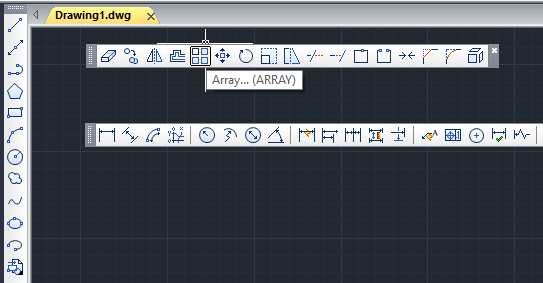
By default, the Quick Access toolbar is displayed at the top of the application window. The toolbar is the same as the ones that are used in Microsoft Office programs.
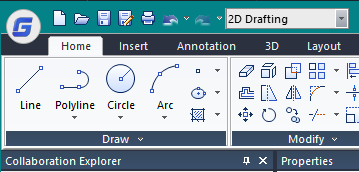
Display or Hide, Dock, and Resize Toolbars
You can display or hide toolbars and you can save your selections as a workspace. You can also create your own toolbars.
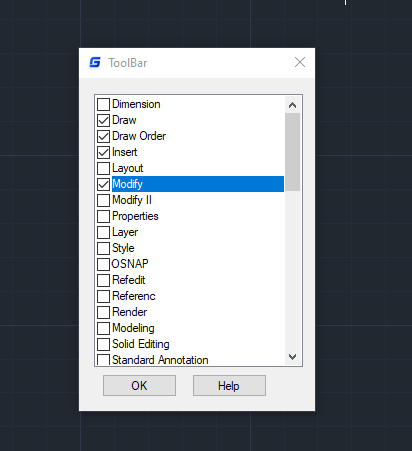
A toolbar can be displayed as floating or docked. A floating toolbar will show anywhere in the drawing area and it can be dragged to a new location, resized, or docked. To dock a toolbar, you can attach it to any edge of the drawing area. If you dock the toolbar at the top edge of the drawing area, it will show below the ribbon. To move a docked toolbar, you just have to drag it to a new docking location.
Above video sources from TUTORIAL - GETTING STARTED WITH GSTARCAD, enrol now for free.
Article ID: 1300
Created: July 2, 2021
Last Updated: April 11, 2022
Author: GstarCAD Malaysia
Online URL: https://www.gstarcad.com.my/knowledge/article/toolbars-1300.html