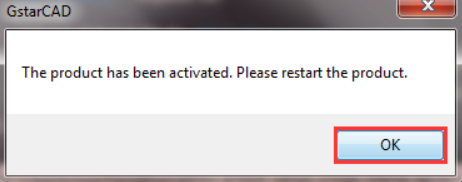| RELATED STEP | |
|---|---|
| System requirements | |
| Download the latest installer | |
| Installation | |
| ➥ | Online Activate |
| Deactivation / Retum |
License Key Activation
After you install GstarCAD 2021and start-up software, the system prompts you to choose Activate or Trial. In both cases, please select a version accordingly first
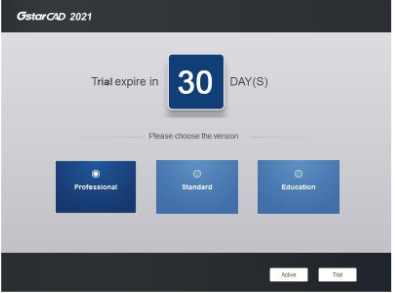
- If you want to try GstarCAD 2021, just select Trial to get a 30-day trial of the software. During the trial period, the product performs as fully activated.
- If you already have a valid license key, you can activate the software directly by selecting Activate to open GstarCAD License Manager. Or you can access GstarCAD License Manager from Help menu-Register
| ALTERNATIVE STEP | |
|---|---|
|
If the GstarCAD is installed on the computer without internet access or an internal error may cause by the firewall or any blocked by security service.
|
|
| Manual Activation | |
Standalone License Key
You need a valid standalone license key (serial number e.g. 662E-DE07-0000-0050-8DBE-74A4-0000-0030) to activate your GstarCAD, or you can get/borrow a network license from an existing license server in GstarCAD License Manager.
There are four methods provides in the License key tab.
Online Activation: Activate license online
Manual Activation: Activate license manually
Network License: Get a license from a network license server
Borrows License: Borrow license from a network license server
Online Activation
Instruction: Make sure your computer is connected to the internet.
1.Click Online Activation(O)and select a version of GstarCAD 2021(Professional, Standard and, Education).
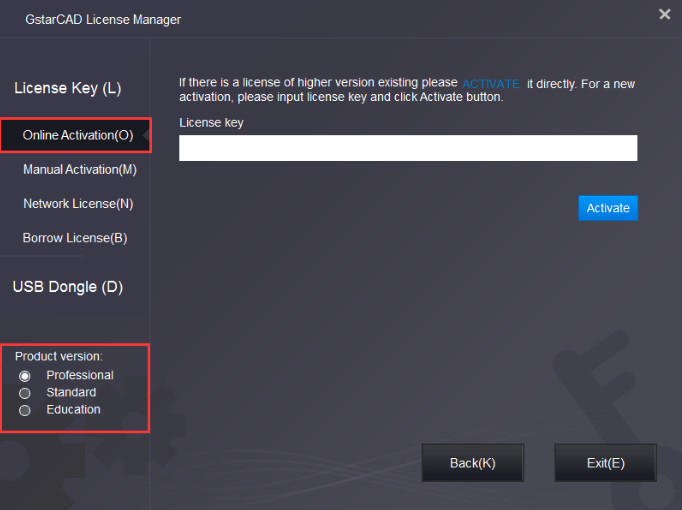
2.Input your license Key(serial number)and click the Activate button.
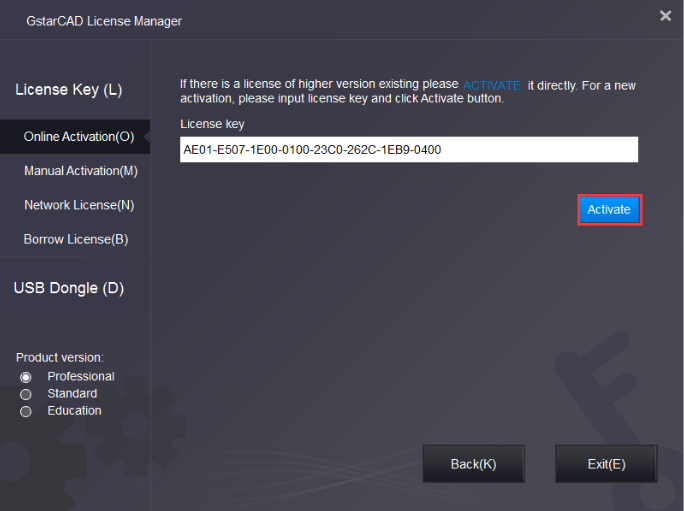
3.After a few seconds the following message appears. Click OKbutton to finish the activation. Then restart your GstarCAD 2021.