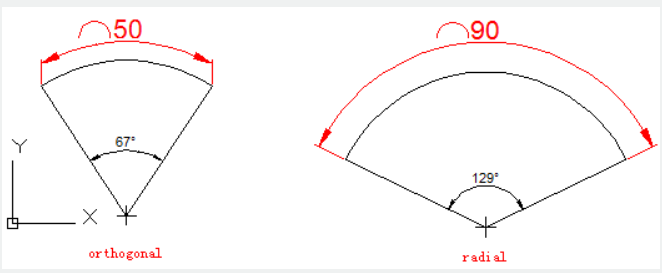
The DIMARC command is used to create an arc length dimension.
Command Access:
Ribbon : Annotation > Dimension> Dimension > Arc Len
Menu : Dimension > Arc Length
Command : DIMARC
Command Prompts:
Select arc or polyline arc segment::
Specify arc length dimension location or [Mtext/Text/Angle/Partial/Leader]:
Function Description:
This command could measure arc or polyline arc segment. The dimension line could be orthogonal or radial. There is an arc symbol in front of dimension text.
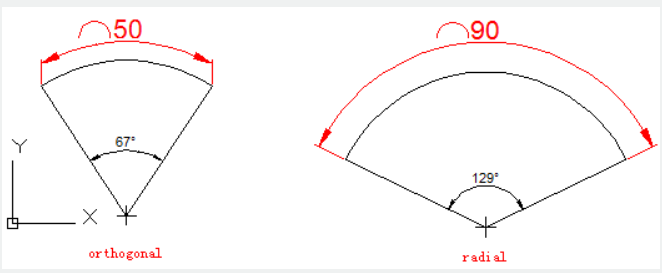
Relative Glossary:
Arc length dimension location:
Specify dimension location and direction.
Mtext:
Edit dimension annotation text by In-place text editor. Users could input special characters and symbols by control code or Unicode character string.
If the unit conversion is off, users could input square bracket ([]) to display them.
The current annotation style determines the appearance of generated measured value.
Text:
Customize annotate text under command prompt.
The generated measured value will be displayed in angle bracket (<>). If the unit conversion is off, users could input square bracket ([]) to display them.
User could reset the dimension style in "Text" option of New, Modify, and Override in Dimension Style Manager Dialog box.
Angle:
Specify the angle of text.
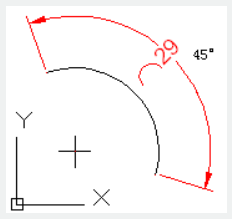
Partial : Shorten length of arc dimension.
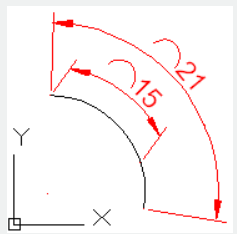
Leader : Add a leader. Only if the arc or arc segment is larger than 90 degrees, this option displays. The leader is created in radial direction and point to center of arc.
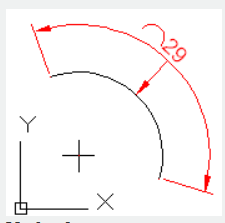
No leader : Cancel "Leader" option before creating Leader. If users want to remove leader, they should remove arc dimension and then create a new arc dimension without leader.
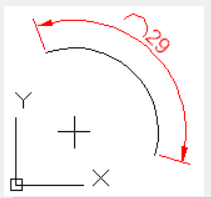
Above video sources from TUTORIAL - GETTING STARTED WITH GSTARCAD, enrol now for free.
Article ID: 2075
Created: August 11, 2021
Last Updated: April 15, 2022
Author: GstarCAD MY /KW
Online URL: https://www.gstarcad.com.my/knowledge/article/dimarc-command-2075.html