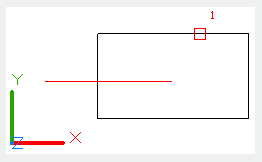
The EXTEND command is used to extend object and make it connect with other object.
Command Access:
Ribbon : Home > Modify > Trim > Extend
Menu : Modify> Extend
Command : EXTEND
Command Prompts:
Current settings: Project=UCS, Edge=None
Select cutting edges…
Select objects or <select all>:
Select object to extend or shift-select to trim or [Fence/Crossing/Project/Edge/Undo]:
Function Description:
To extend objects, Users should firstly select boundary, and then press ENTER, at last select objects to extend. If pressing ENTER under the first command prompt "select object", all objects will be selected as boundary.
Relative Glossary:
Select object:
Select objects to define extension boundary
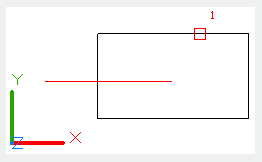
Select object to extend : Select objects to extend and press ENTER to end command.
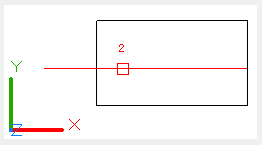
Shift-select to trim:
Trim selected object at the nearest boundary rather than extend it. It provides a convenient way to switch between "Trim" and "Extend".
Fence:
Select all objects that intersected with fence. The select fence is a serial of temporary segments; they are defined by two or more points. The select fence will not close.
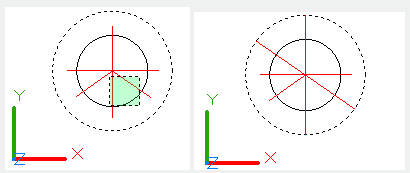
Project:
Use the projection to extend object.
None:
No projection. It will only extend objects that intersected with selected boundary in 3D space.
Ucs:
Specify projection on the XY plane of current UCS. It will extend objects without intersection with selected boundary in 3D space.
View:
Specify projection along the direction of current observation. It will extend objects that intersected with selected boundary in current view.
Edge:
Extend an object to a hidden edge of another object or extend it to an intersection edge in 3D space.
Extend:
Extend an object along its nature path to an intersection edge of another object or a hidden edge.
No extend:
Extend an object to intersection boundary in 3D space.
Undo:
Remove the last modification by EXTEND command.
Above video sources from TUTORIAL - GETTING STARTED WITH GSTARCAD, enrol now for free.
Article ID: 2120
Created: August 13, 2021
Last Updated: April 14, 2022
Author: GstarCAD MY /KW
Online URL: https://www.gstarcad.com.my/knowledge/article/extend-command-2120.html