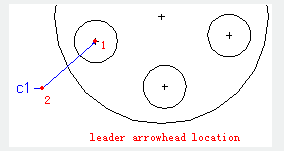
The MLEADER command is used to create an object with a multileader.
Command Access:
Ribbon : Annotation > Leader > Multileader
Menu : Dimension > Multileader
Command : MLEADER
Command Prompts:
Specify leader arrowhead location or [leader Landing first/Content first/Options] :
Function Description:
The multileader object usually contains arrows, horizontal baselines, leaders or curves and Mtext or blocks. The multileader objects could be created as "leader landing first" or "content first". If there exists a multileader style, users could create a new multileader style based on it.
Relative Glossary:
Leader arrowhead location:
Specify the location of arrowhead of a multileader.
Specify leader landing location:
Specify the leader landing location of a multileader.
If exiting the command at this step, it will not create text associated with a multileader.
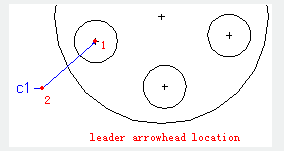
Leader landing first : Specify the leader landing location of a multileader.
Specify leader arrowhead location:
Specify the location of arrowhead of a multileader.
If exiting the command at this step, it will not create text associated with a multileader.
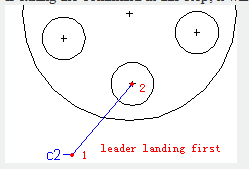
Content first : Specify the location of text or block that associated with a multileader.
Specify first corner of text:
Specify the text box by two corner points. This text box defines the location of text label that associated with a multileader. After inputting text, click "OK" or click a point outside of text box to finish.
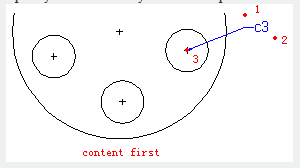
Options : Specify options for placing a multileader.
Leader type : Specify leader type, the leader type could be straight line, spline or no leader.
Leader Landing : Change the distance of leader landing. Users could choose "Yes" option to change it or "No" option to create a multileader without leader landing.
Content type : Specify content type, the content type could be block, Mtext or none.
Block : Specify a block to associate with the new multileader.
Mtext : Specify Mtext to be contained in a multileader.
None : Specify none content.
Maxpoints : Specify the max number of points of a new multileader.
First angle : Specify the first angle of a new multileader.
Second angle : Specify the second angle of a new multileader.
Above video sources from TUTORIAL - GETTING STARTED WITH GSTARCAD, enrol now for free.
Article ID: 2231
Created: August 18, 2021
Last Updated: April 15, 2022
Author: GstarCAD MY /KW
Online URL: https://www.gstarcad.com.my/knowledge/article/mleader-command-2231.html