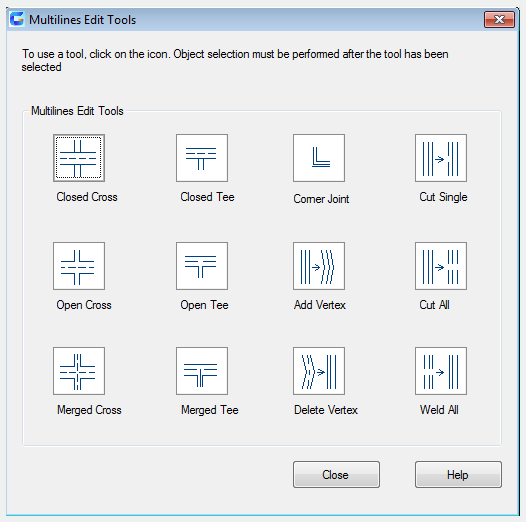
The MLEDIT command is used to edit cross point, break point, and vertex of multiple lines.
Command Access:
Menu : Modify > Object > Multiline…
Command : MLEDIT
Command Prompts:
Select the first Mline: Select the second Mline:
Function Description:
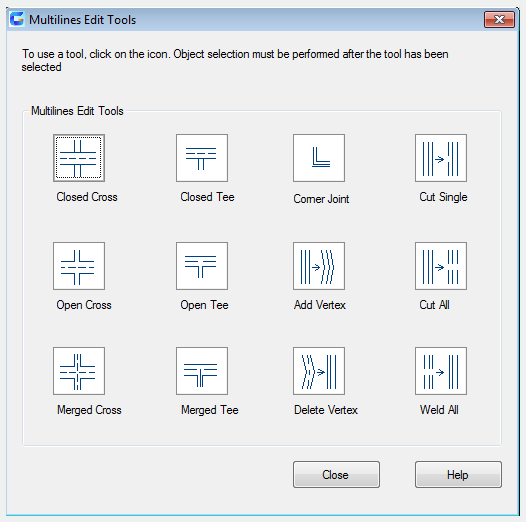
Inputting "-mledit" under command prompt, it will display options.
Dialog Box Description:
This dialog box displays four rows of examples to show multiline tools. The first row shows cross multilines; the second row shows Tee multilines; the third row shows corner joint and vertex in multilines; the forth row shows cut in multilines.
Relative Glossary:
Closed Cross:
Create a closed cross between two Mlines.
Select the first Mline : Select the first Mline.
Select the second Mline : Select the second Mline which intersect with the first selected Mline.
Select the first Mline : Edit the Mline.
Undo : Give up creating the closed cross
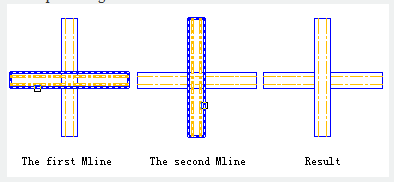
Open Cross
Create an open cross between two intersected Mlines. It will break all lines of the first Mline and the second Mline.
Select the first Mline : Select the first Mline.
Select the second Mline : Select the second Mline which intersect with the first selected Mline.
Select the first Mline : Edit the Mline.
Undo : Give up creating the open cross.
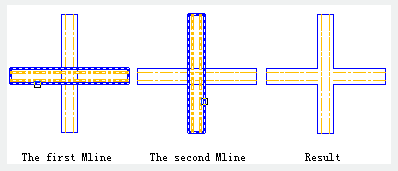
Merged Cross
Create a merged cross between two intersected Mlines. The order of selection is not important.
Select the first Mline : Select the first Mline.
Select the second Mline : Select the second Mline which intersect with the first selected Mline.
Select the first Mline : Edit the Mline.
Undo : Give up creating the merged cross.
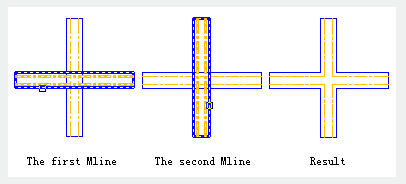
Closed Tee
Create a closed Tee between two intersected Mlines. The first Mline will be trimed or extended to the intersection point of the second selected Mline.
Select the first Mline : Select the first Mline.
Select the second Mline : Select the second Mline which intersect with the first selected Mline.
Select the first Mline : Edit the Mline.
Undo : Give up creating the closed Tee.
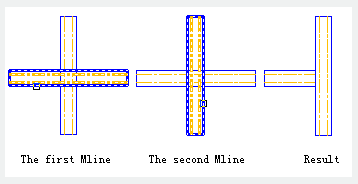
Open Tee
Create an open Tee between two intersected Mlines. The first Mline will be trimed or extended to the intersection point of the second selected Mline.
Select the first Mline : Select the first Mline.
Select the second Mline : Select the second Mline which intersect with the first selected Mline.
Select the first Mline : Edit the Mline.
Undo : Give up creating the open Tee.
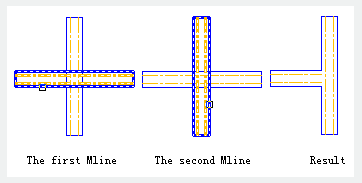
Merged Tee
Create a merged Tee between two intersected Mlines. The first Mline will be trimed or extended to the intersection point of the second selected Mline.
Select the first Mline : Select the first Mline.
Select the second Mline : Select the second Mline which intersect with the first selected Mline.
Select the first Mline : Edit the Mline.
Undo : Give up creating the merged Tee.
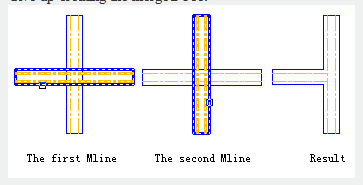
Corner Joint
Create a corner joint between two intersected Mlines. Trim or extend Mlines to their intersection point.
Select the first Mline : Select the first Mline.
Select the second Mline : Select the second Mline which intersect with the first selected Mline.
Select the first Mline : Edit the Mline.
Undo : Give up creating the corner joint.
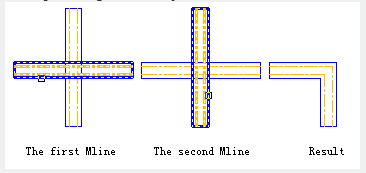
Add Vertex
Add a vertex to a Mline.
Select Mline : Select a Mline.
Select Mline : Edit a Mline. It repeats prompting "Select Mline".
Undo : Give up adding a vertex.
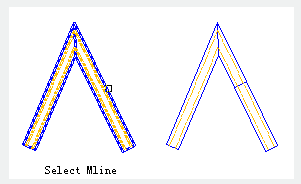
Delete Vertex
Delete a vertex from selected Mline.
Select Mline : Delete the nearest vertex of selected Mline.
Select Mline : Edit a Mline. It repeats prompting "Select Mline".
Undo : Give up deleting a vertex
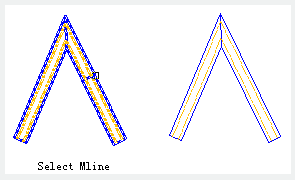
Cut Single
Break the selected Mline and create a visible cut.
Select Mline : Select one point on the Mline as the first cut point.
Get the second Point : Specify the second cut point.
Select Mline : Edit a Mline. It repeats prompting "Select Mline".
Undo : Give up breaking the Mline
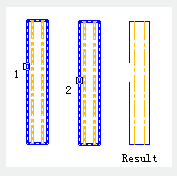
Cut All
Break the the whole Mline and create a visible cut.
Select Mline : Select one point on the Mline as the first cut point.
Get the second Point : Specify the second cut point.
Select Mline : Edit a Mline. It repeats prompting "Select Mline".
Undo : Give up breaking the Mline.
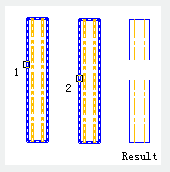
Weld All
Weld the broken Mline.
Select Mline : Select one point on the Mline as the first weld starting point.
Get the second Point : Specify the second weld point.
Select Mline : Edit a Mline. It repeats prompting "Select Mline".
Undo : Give up welding the Mline.
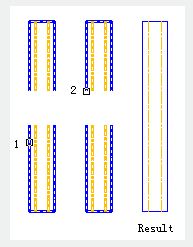
Article ID: 2236
Created: August 18, 2021
Last Updated: August 18, 2021
Author: GstarCAD MY /KW
Online URL: https://www.gstarcad.com.my/knowledge/article/mledit-command-2236.html