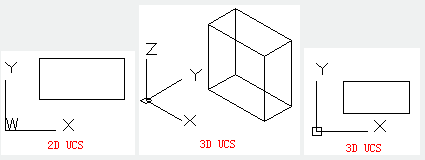
The UCSICON command is used to control the visibility, position, appearance, and option of UCS icons.
Command Access:
Ribbon : View > Ordinate > UCS Icon
Menu : View > Display > UCS Icon > On
Command : UCSICON
Command Prompts:
Enter an option [ON/OFF/ALL/Noorigin/ORigin/Properties] :
Function Description:
The UCS icon displays the position and direction of current UCS.
The coordinate system is different in paper space and model space. In the model space, user could switch between 2D and 3D style.
2D : if the UCS is the same as the WCS, the letter Z in UCS will replaced by the letter W. If rotating the UCS to make the Z axis on a plane that parallel to the observation plane (in other word, the XY plane seems as a line for observer), the 2D UCS icon becomes a break sketch.
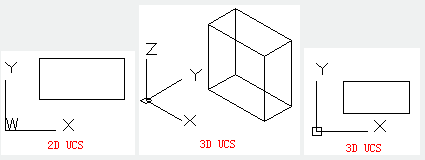
3D: if the current UCS is the same as WCS, looking down the UCS (the positive direction of Z axis), the origin in XY plane displays as a box; looking up the UCS, the box disappears.
Relative Glossary:
ON : Display the UCS icon.
OFF : Turn off the UCS icon.
ALL : Apply all changes on all active viewports. Otherwise, the UCSICON command only has influence on current viewport.
No origin : No matter where is the origin, the UCS icon displays at the left-bottom of viewport.
Origin : Display the UCS icon at (0, 0, 0). If the origin is beyond of current viewport, the UCS icon will be displayed at the left-bottom of viewport.
Properties : Display the "UCS Icon" dialog box, users could control style, visibility, and position of UCS icon
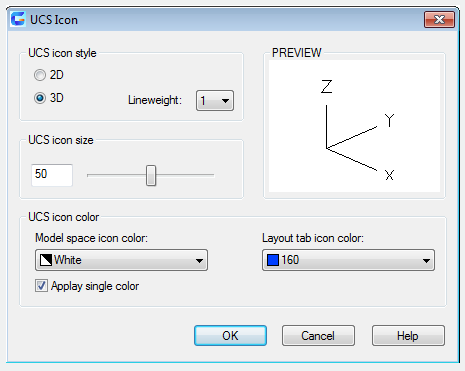
Relative Glossary:
UCS icon style : Control the display style of 2D or 3D UCS icon.
2D : Display the 2D icon without Z axis.
3D : Display the 3D icon.
Lineweight : Control the lineweight of UCS icon when the 3D UCS icon is selected.
Preview : Display the preview of UCS icon in model space.
UCS icon size : Control the size of UCS icon according to size of viewport. The default size is 50, ranges from 5 to 95.
Note : the size of UCS icon is in proportion to its viewport size.
UCS icon color : Control the UCS icon color in model space viewport and layout tab.
Model space icon color : Control the UCS icon color in model space.
Layout tab icon color : Control the UCS icon color in layout tab.
Apply single color : Apply the selected UCS icon color in one model space to all 2D UCS icons.
Article ID: 2409
Created: August 24, 2021
Last Updated: August 24, 2021
Author: GstarCAD MY /KW
Online URL: https://www.gstarcad.com.my/knowledge/article/ucsicon-command-2409.html