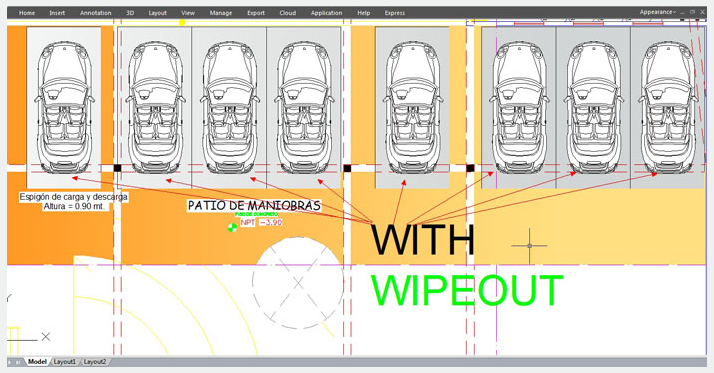
The WIPEOUT command is used to create a region to cover objects and control whether to display the frame of region in drawing.
Command Access : WIPEOUT
GstarCAD brings you the WIPEOUT command enhanced with more options. Now this command could use a circle object to be wipeout or even you can pick up a closed polyline object containing arcs. For example, you can explode and outline a block definition shape (car) then join it as polyline then wipeout this polyline and group it with the block definition and place it on your drawing as showing below.
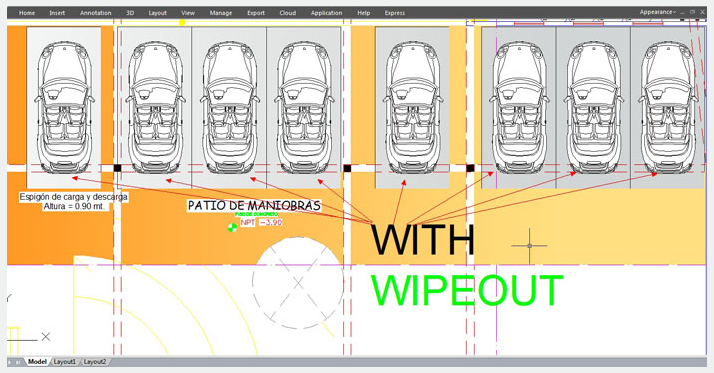
Command Access:
Ribbon : Home > Draw > Wipeout
Menu : Draw> Wipeout
Command : WIPEOUT
Command Prompts:
Specify first point or [Frames/Circle/Pick polyline or circle/Accuracy] <Pick polyline or circle >:
Specify next point:
Specify next point or [Undo]:
Specify next point or [Close/Undo]:
Function Description:
Users could use this command to create polyline region to cover objects. The color of polyline region is the same as current background. Users could select the polyline boundary for editing, they could also turn off its line frame for printing.
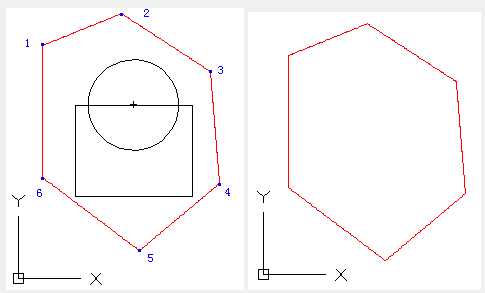
Relative Glossary:
First point:
Specify the first point of polyline.
Frames:
Determine whether to display the frame of region.
Circle:
Select a circle as region boundary to cover objects.
Pick polyline or circle:
Select a polyline or a circle as region boundary to cover objects.
Accuracy:
Specify the accuracy of circle and arc segments of pline.
Article ID: 2441
Created: August 25, 2021
Last Updated: August 25, 2021
Author: GstarCAD MY /KW
Online URL: https://www.gstarcad.com.my/knowledge/article/wipeout-command-2441.html