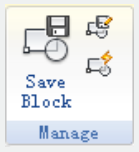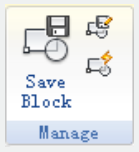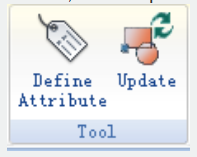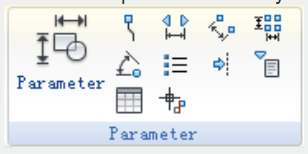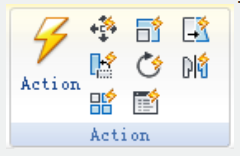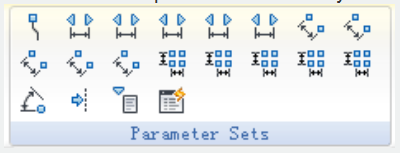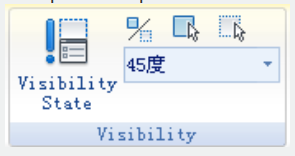Tool Panel
Using the tools in this Tool Panel to define, edit and modify Dynamic Blocks, makes it very convenient and fast.
- Manage
Save or Save as the default block; Create or edit another block.
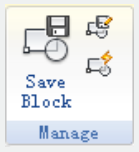
- Tool
Define, edit or update the block attribute.
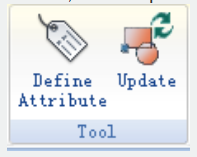
- Parameter
You can add parameters for Dynamic Blocks on this panel.
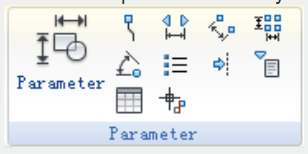
- Action
You can add actions for Dynamic Blocks on this panel.
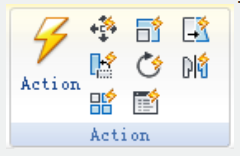
- Parameter Sets
You can add the parameter set for Dynamic Blocks on this panel.
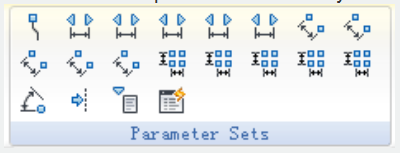
- Visibility
This panel is special used for Visibility editing.
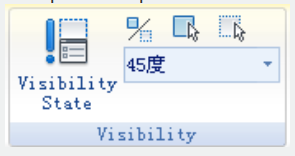
- Close
It is used to exit the Block Editor. Before exiting, some commands like save or open etc. might not work.

Article ID: 2518
Created: November 9, 2021
Last Updated: November 9, 2021
Author: GstarCAD MY /KW
Online URL: https://www.gstarcad.com.my/knowledge/article/tool-panel-2518.html