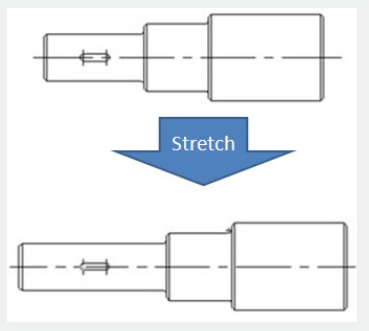
Take the step shaft as an example, if we stretch the left part of the step shaft and the keyway still is at the center point of the smaller diameter shaft after stretching, as the following picture shows:
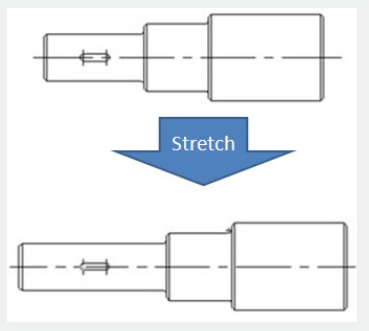
Then, we use the "Distance Multiplier" property of action to achieve the aim.
1. Add linear parameter and stretch action for step shaft.
Hide the right grip of the parameter point, the action stretch box is as in the following picture, the bolded object is the action operation object.
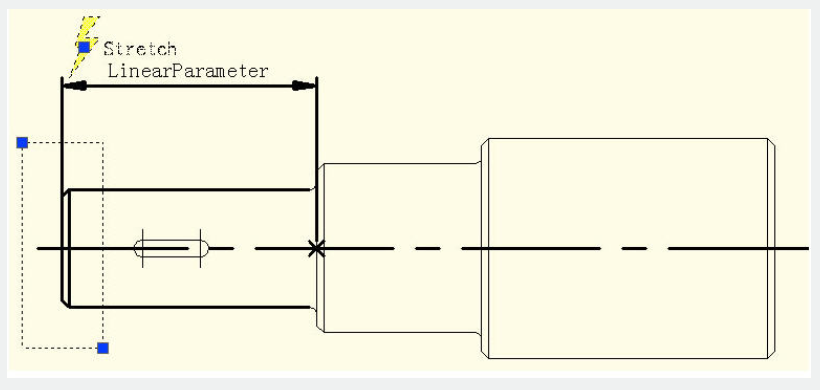
2. Add Move Action for keyway
Select the left grip of the linear parameter when moving, stretching the related parameter points. Move the objects of action and select the whole keyway, as in the following picture.
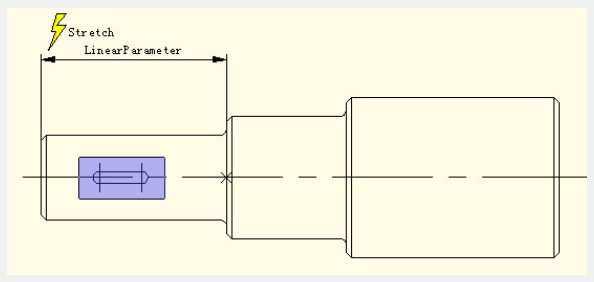
3. Modify distance multiplier of action
Select Move Action and modify the default value from 1 to 0.5 in the property of the distance multiplier, save and exit the block editor.
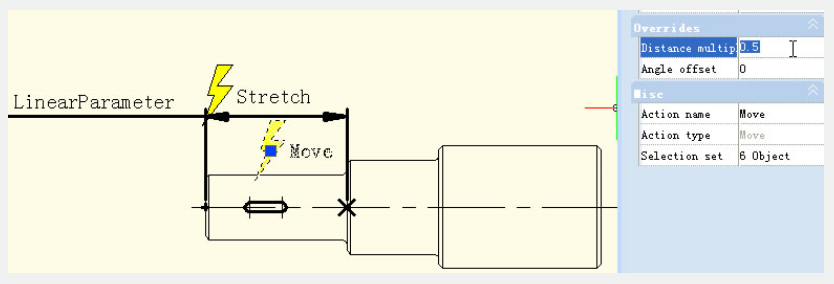
4.Test Dynamic Block
Stretch leftwards grip and with the grip moving leftwards, the smaller diameter shaft will appear with a stretch effect, the keyway will also move leftwards accordingly, meanwhile, the keyway is in the center of the smaller diameter shaft of the step shaft all the time, as shown in the following picture.
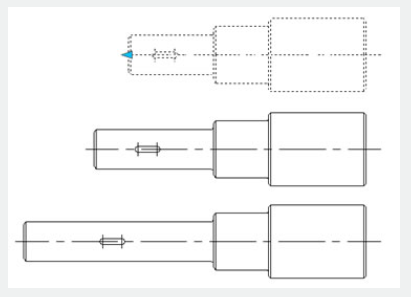
Although Stretch and Move have a common parameter, when the Distance Multiplier of Move is modified to 0.5, the displacement of Move can only stretch 0.5 times of the displacement.
Article ID: 2533
Created: November 9, 2021
Last Updated: November 9, 2021
Author: GstarCAD MY /KW
Online URL: https://www.gstarcad.com.my/knowledge/article/distance-multiplier-2533.html