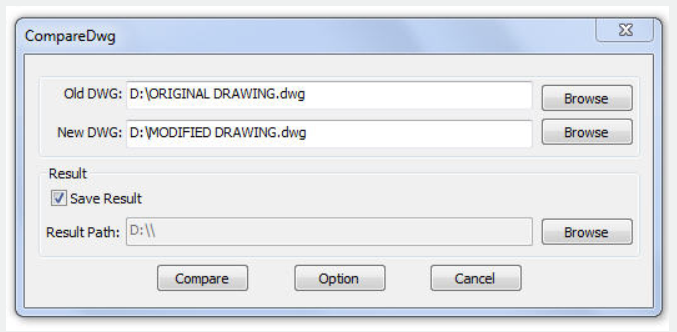
Drawing compare is an exclusive function in GstarCAD which is added according to the user's requirement.
It enhances collaboration by using color-coded displays to show items on a drawing that have been changed, added, or deleted by other members of the design team. Changes to items such as styles, block attribute, object of block can also be tracked. Sometimes users need to judge what modification has been made between two drawings which were drawn at a different time. The usual solution is to mark the modification contents with annotations. This way is difficult to mark and check.
The function makes it convenient for users to locate the changed parts. The program will analyze the differences between two drawings automatically. Then the differences will be marked with different colors. Users can also set the marking color by clicking the "option" button.
Menu : Express tools>Drawing Tools>Drawing Compare
Command Entry : CMP
Once the command is started, the following window will be displayed:
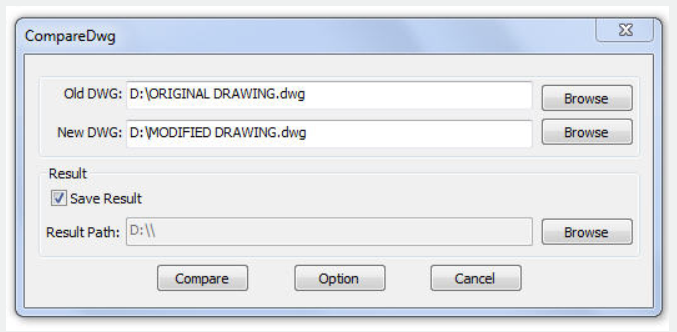
In this window, you have to browse the old DWG (original drawing) and the new DWG (drawing modified). You can also assign a path to save the compared drawing. Then select the button Option to set-up the comparison parameters.
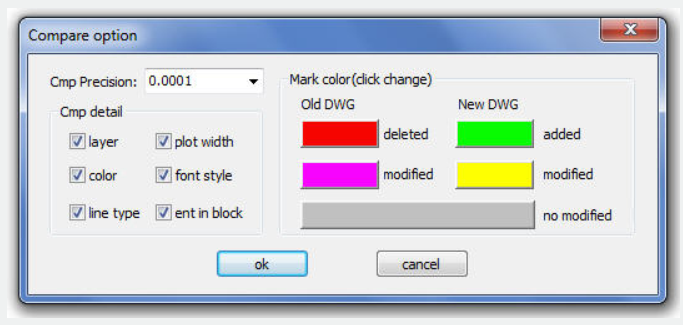
After setting up the comparison parameters such as: colors, layers, line type, etc. select Ok to confirm these parameters. Note: Pay attention to the mark color because the deleted, modified and added objects will assume these into the compared drawing. Then select the button Compare in the window below to compare both drawings.
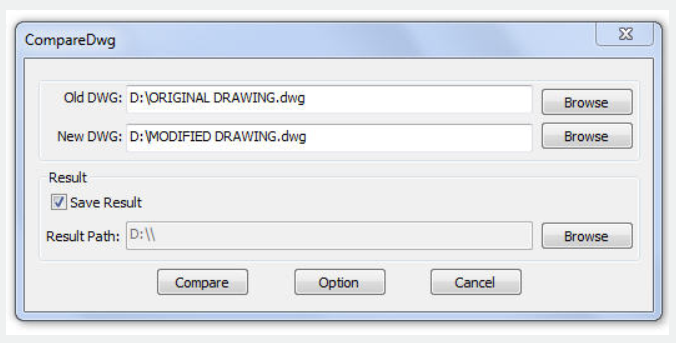
See the result:
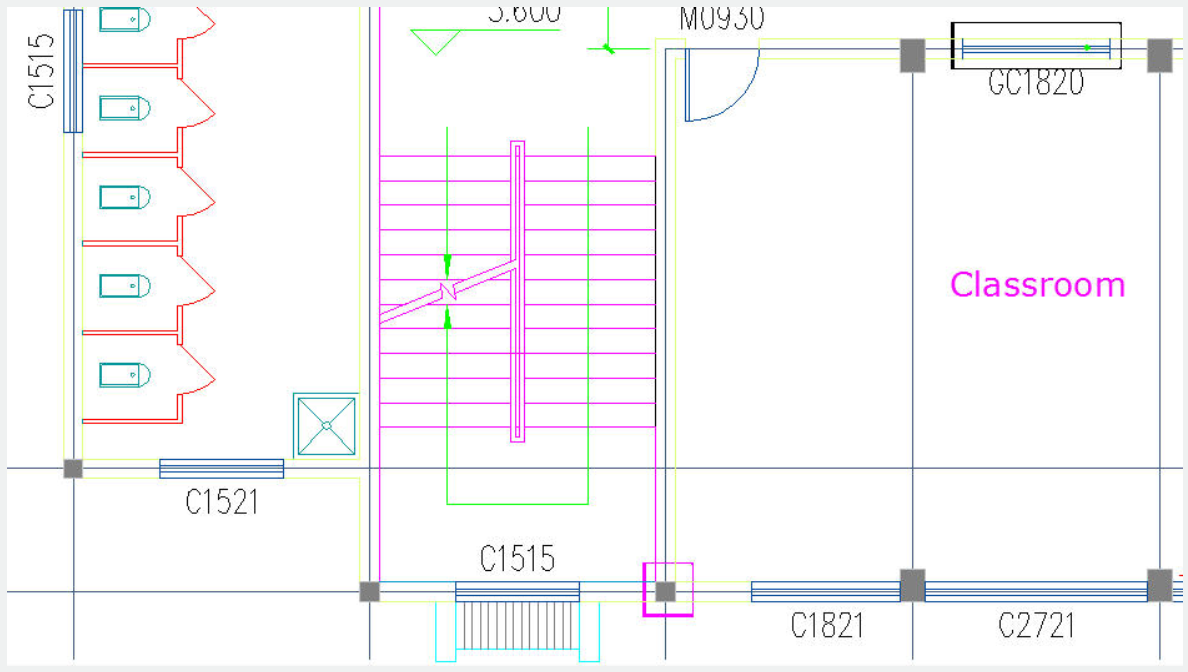
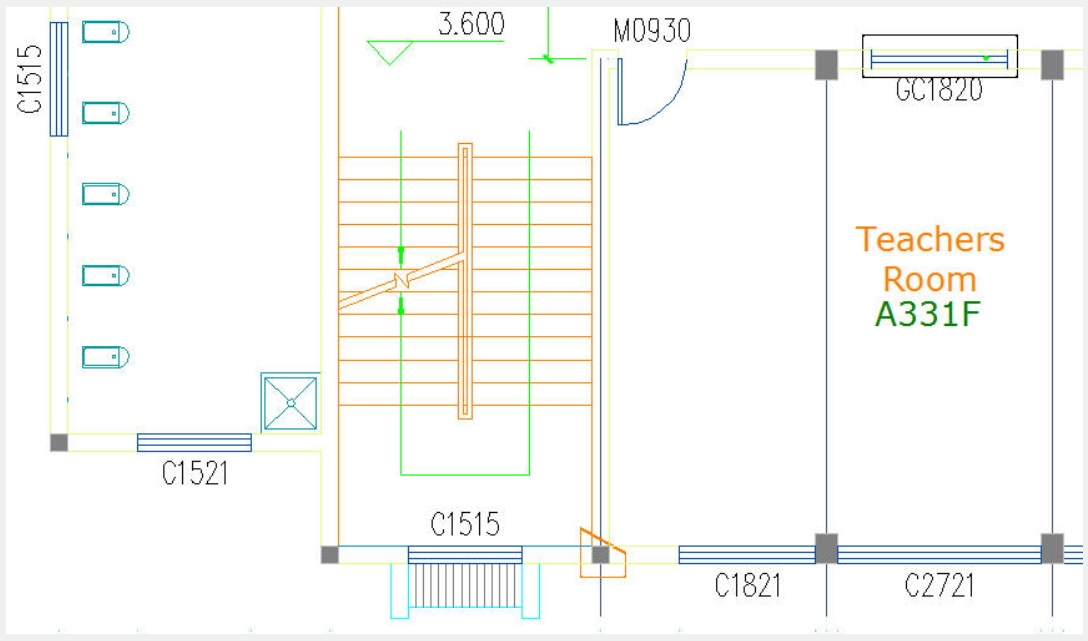
Article ID: 2713
Created: December 3, 2021
Last Updated: December 3, 2021
Author: GstarCAD MY /KW
Online URL: https://www.gstarcad.com.my/knowledge/article/drawing-compare-2713.html