Floating • Network • Concurrent
The primary distinction between a floating network license and a standalone license is that a floating license permits multiple users to access the same software. In contrast, a standalone license is limited to a single user.
Floating network license
Also called a concurrent license, this license can be installed on a network of server / computers, allowing multiple users to access the software. This model can be flexible and cost-effective, especially for software that isn't used heavily.
The differences compared to the standalone license.
This license is only accessible to one device, even if the user isn't actively using the software. Standalone licenses may be better for companies that need all employees to have consistent access to the software or if different employees need different levels of access.
Stand-alone licenses require a unique license key for each computer and can only be used on that specific machine. In contrast, network licenses are installed and activated once on your server for multiple users.
Requirement : Please ensure that you are connected to the network in order to access the network licenses, as these licenses are stored on a server or licenses host computer. While the GstarCAD Network License Manager (server software) does not require a high-performance system, it is essential that the computer hosting the license server remains operational and accessible for other computers to utilize the licensed software effectively.
For example, if an organization needs access for 3 engineers but only expects 2 to use the software at once, they can purchase 2 licenses. However, there may be capacity constraints during peak times.
License Hosting Compatibility: The system is compatible with Windows 10, Windows 11, Windows Server 2016, and Windows Server 2019.
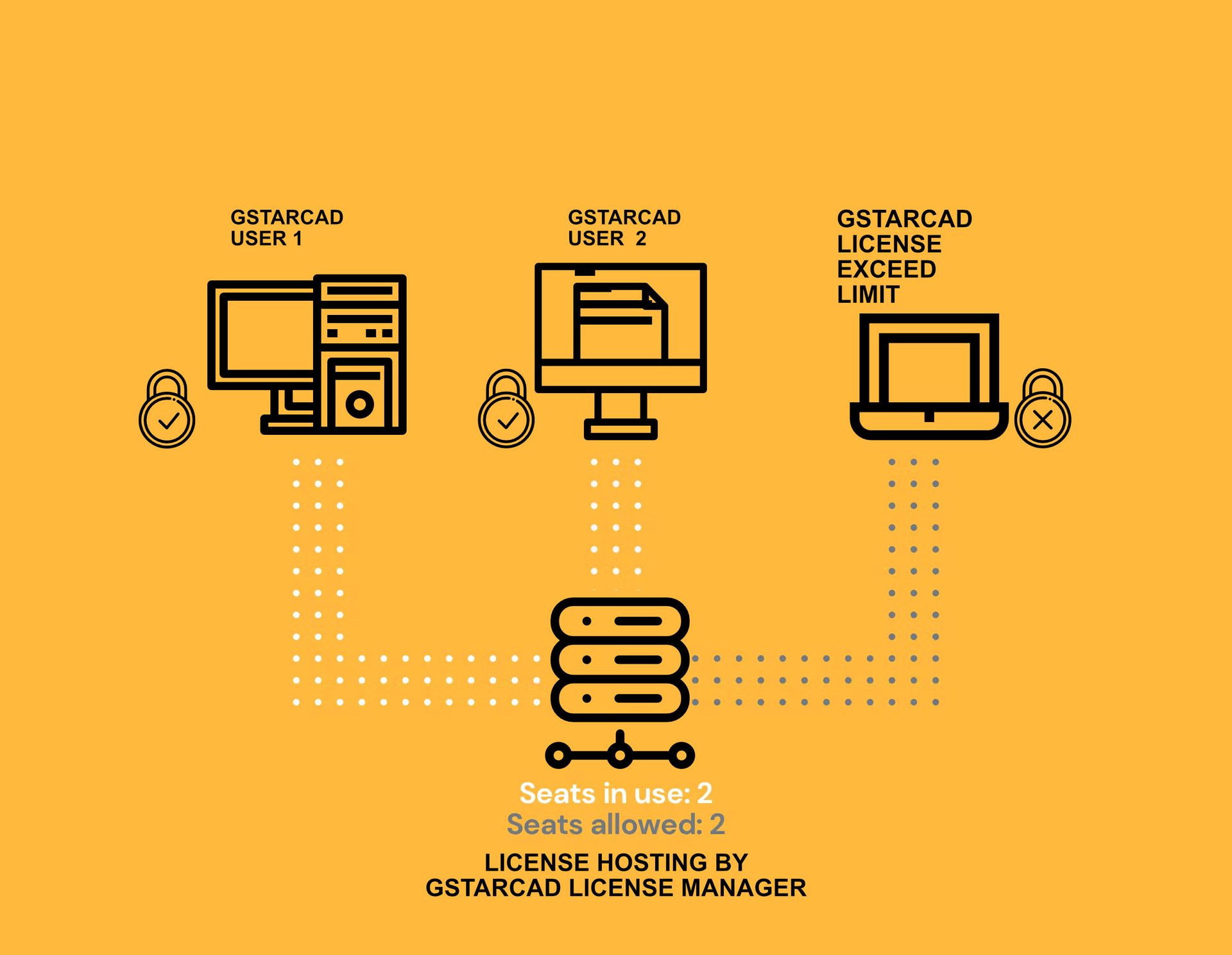
Deploy Network Licenses
Install the GstarCAD License Manager on the server computer.
Compatible : Windows 10, Windows 11, Windows Server 2016, 2019 and above
Install and activate one or more Network Licenses on the server using the GstarCAD License Manager.
(SERVER) Network License Hosting installation and Activation.
Configure each client to retrieve the GstarCAD licenses from the GstarCAD license server.
2.54
(User / Client PC) Activate by mapped to the server address.
ADVANCED FEATURES:
License borrowing enables users to temporarily obtain a license for use on a computer that is not connected to the network. This feature provides flexibility and convenience for those who require access in offline environments.
The options file allows the license administrator to control various operating parameters of GstarCAD Licensing. Parameters, such as EXCLUDE, INCLUDE, MAX, and RESERVE, can be used to control license usage. Usage can be controlled by user name, host name, or IP address.
* GstarCAD Network License Manager support FLEXnet OPT format.
License timeout, in which a license will pull back if the product has not been active for a specified time period.
How can you access a floating license from home or away from the office without borrowing?
OPTION 1
VPN (Virtual Private Network) allows users to connect to the workplace network via the Internet, simulating a physical connection to the network.
This is the most secure and seamless end-user experience, as the client machine uses a VPN profile or some authentication to connect directly to your GstarCAD Network License server over the internet through a Virtual Private Network.
* Enable and configure a VPN server at your existing internet route or any server with VPN services.
OPTION 2
That is the most straightforward way to share GstarCAD network licenses across the Internet. Once the port of the license server is open through port forwarding (the default server port number is 27000-27009), client machines can access the server and acquire a license.
On this setup, as an end-user, you only need to enter the IP address or the domain name of the GstarCAD network license Server on the address field when activated.
In this setup, the GstarCAD network license server is publicly exposed online. Anyone who knows the server's IP/domain name and the port it is running can acquire a license.
If you need to restrict access, you can use the “License Option (OPT file)” feature on the License server to fine-tune who can obtain a license.
* You must configure the port forwarding at the internet router or firewall.
BUY NOW!
DOWNLOAD
OPTIONAL : NETWORK LICENSE
NETWORK LICENSE MANAGER
Compatible : Windows 10 , 11, Windows Server 2016, 2019
any technical queries?